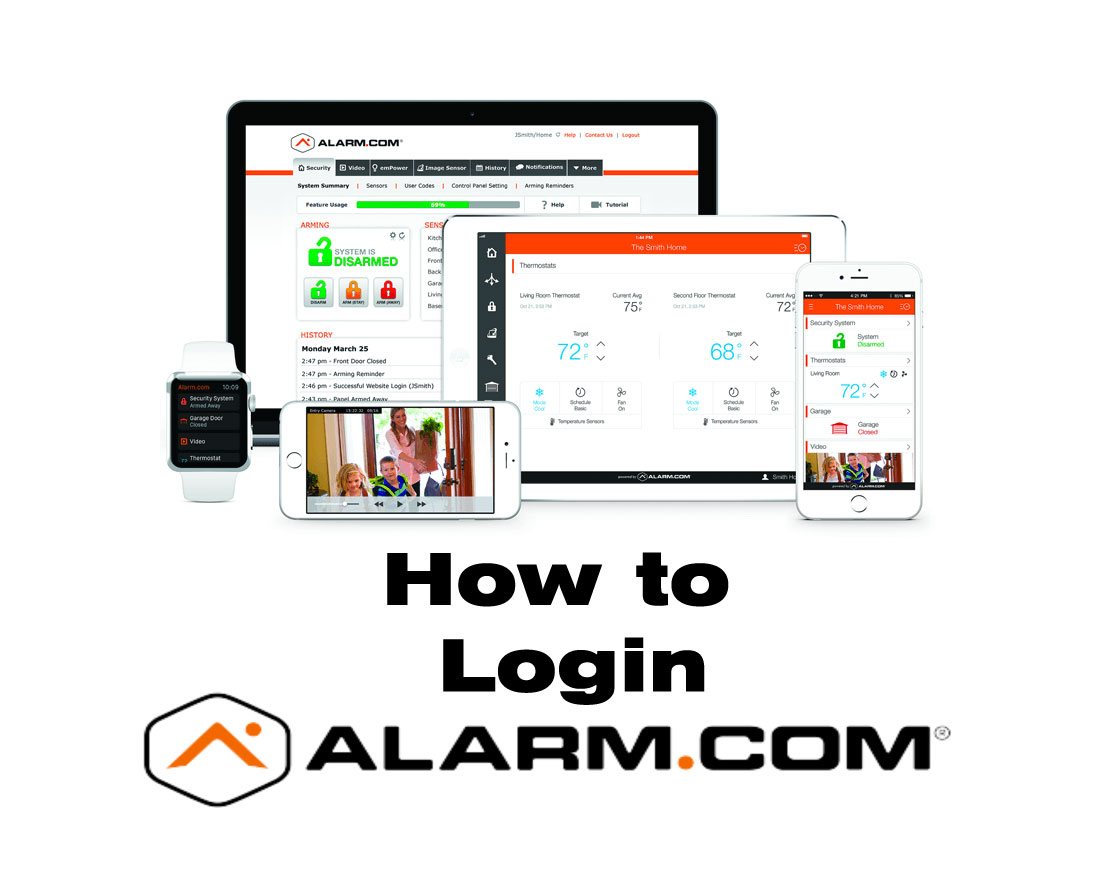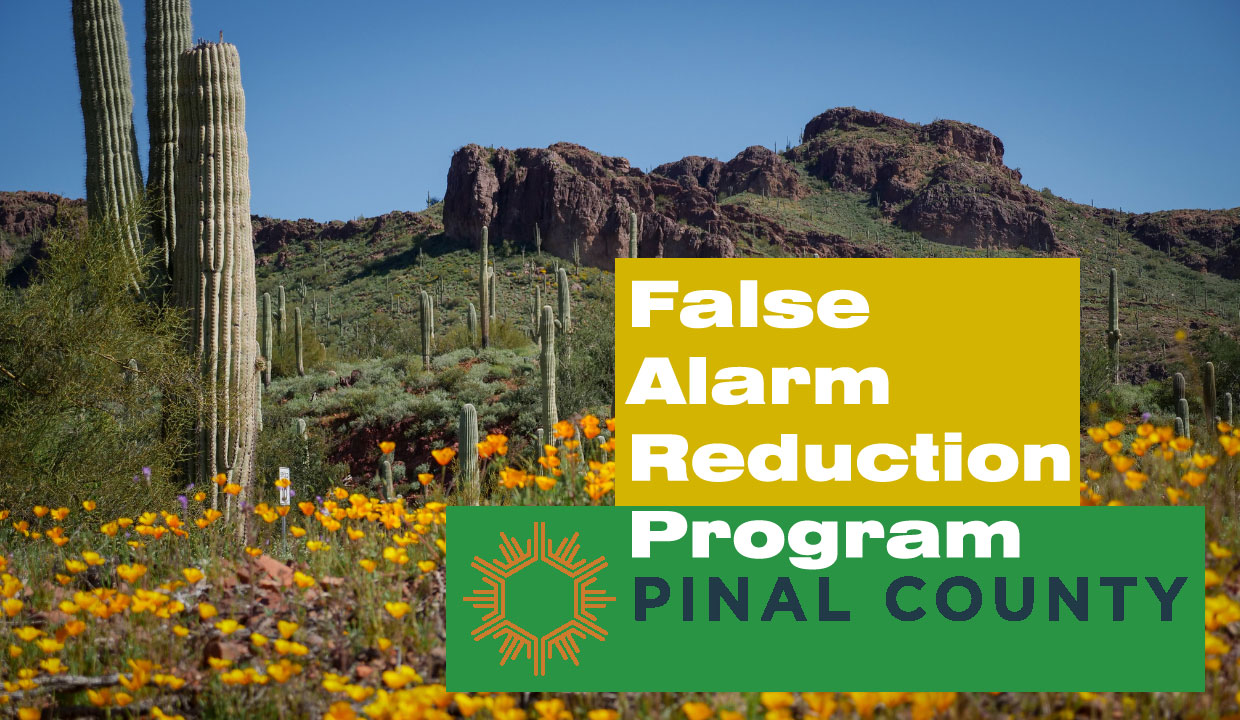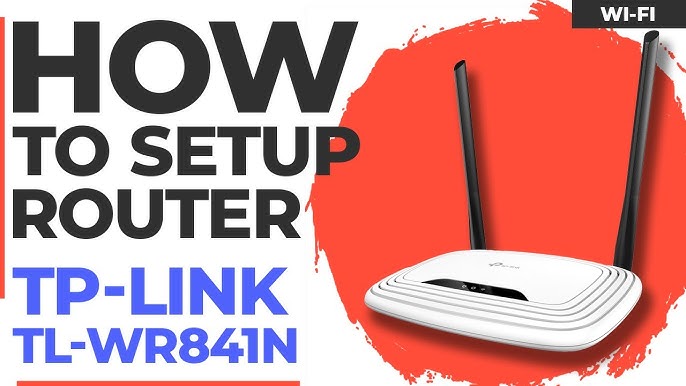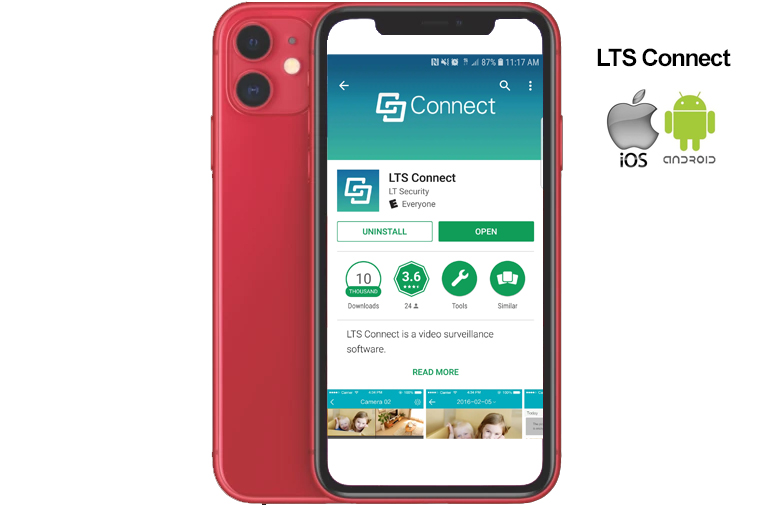How to login to Alarm.com
In the modern landscape of home and business security, remote access to alarm systems has become essential. That is the primary reason CGI Communications partners with Alarm.com. Their unique and powerful solution stands out as a leading platform, offering users the ability to monitor, control, and manage their security systems from anywhere. This guide aims to provide a detailed walkthrough on how to log into Alarm.com for both the website and the mobile application, ensuring that you can leverage its features to enhance the safety and security of your property.
What is Alarm.com?
Alarm.com is a cloud-based platform that enables users to remotely manage and monitor their security systems, home automation devices, and video surveillance through a single interface. It integrates with various security equipment manufacturers and service providers to offer comprehensive solutions for both residential and commercial applications.Key Features of Alarm.com
- Remote Access: Users can access their security systems and smart home devices remotely via the Alarm.com website or mobile app.
- Security Alerts: Receive real-time alerts and notifications for events such as intrusion detection, motion detection, or system malfunctions.
- Home Automation: Control and automate smart devices such as lights, thermostats, and locks to enhance convenience and energy efficiency.
- Video Monitoring: View live video feeds and recorded clips from connected surveillance cameras to monitor activity in and around your property.
- Integration: Alarm.com integrates with a wide range of third-party devices and systems, allowing for a customized and expandable smart home or business ecosystem.
Prerequisites
Before logging into Alarm.com, ensure that you have the following:- Account Credentials: Your username and password provided by CGI.
- Internet Access: A stable internet connection to access the Alarm.com web portal or mobile app.
- Computer or Mobile Device: iOS or Android smartphone, tablet, or computer.
Logging into Alarm.com via the Website: Step-by-Step Guide
Step 1: Accessing the Alarm.com Website
- Open Your Web Browser: Launch a web browser such as Google Chrome, Mozilla Firefox, Safari, or Microsoft Edge on your computer or mobile device.
- Navigate to Alarm.com: In the address bar, type in the URL for Alarm.com (https://www.alarm.com) and press Enter. Alternatively, we have included a link in the top menu for our site under “Login”.
Step 2: Logging In
- Enter Your Credentials: On the Alarm.com homepage, locate the login section. Enter your username and password in the respective fields.
- Click ‘Login’: Once you’ve entered your credentials, click on the ‘Login’ button to proceed.
Step 3: Accessing Your Dashboard
- Navigate Dashboard: After successful login, you will be directed to your Alarm.com dashboard. This dashboard serves as the central hub for managing your security system, home automation devices, and surveillance cameras.
- Explore Features: Take some time to familiarize yourself with the various features available on the dashboard, such as arming/disarming your security system, adjusting smart home devices, reviewing alerts, and viewing live or recorded video footage.
Logging into Alarm.com via the Mobile App: Step-by-Step Guide
What is Alarm.com Mobile App?
The Alarm.com mobile app provides a unified platform for users to access and manage their security systems, home automation devices, and surveillance cameras remotely. Available for both iOS and Android devices, the app offers intuitive controls and real-time alerts to keep users informed and in control of their property’s security.Step 1: Downloading the Alarm.com App
- Visit App Store: Open the App Store (for iOS) or Google Play Store (for Android) on your mobile device.
- Search for Alarm.com: Use the search function to find the Alarm.com app developed by Alarm.com Mobile Tech.
- Download and Install: Tap on ‘Download’ or ‘Install’ to download the app to your device.
Step 2: Opening the Alarm.com App
- Launch the App: Once the app is installed, tap on the Alarm.com icon on your device’s home screen to open it.
Step 3: Logging In
- Enter Your Credentials: On the login screen, enter your username and password associated with your Alarm.com account.
- Tap ‘Login’: After entering your credentials, tap on the ‘Login’ button to proceed.
Step 4: Navigating the App Dashboard
- Explore Dashboard: Upon successful login, you will be directed to the Alarm.com app dashboard. This dashboard serves as the central hub for managing your security system, home automation devices, and surveillance cameras.
- Navigate Features: Take some time to familiarize yourself with the various features available on the app, such as arming/disarming your security system, adjusting smart home devices, reviewing alerts, and viewing live or recorded video footage.
Security Best Practices
To enhance the security of your Alarm.com account:- Strong Password: Use a strong, unique password consisting of letters, numbers, and special characters.
- Two-Factor Authentication: Enable two-factor authentication (2FA) for an added layer of security.
- Regular Updates: Keep your app and devices updated with the latest software versions to protect against vulnerabilities.
Troubleshooting Common Issues
Forgot Password
If you forget your Alarm.com password:- Password Reset: Click on the ‘Forgot Password’ link on the login page.
- Follow Instructions: Enter your username or email associated with your account. Follow the instructions provided to reset your password.
Account Locked
If your account is locked due to multiple failed login attempts:- Contact Support: Reach out to CGI Communications customer support for assistance 520.421.3333 opt 2.
Connectivity Issues
If you experience connectivity issues:- Check Internet Connection: Ensure your device is connected to the internet and try accessing Alarm.com again.
- Clear Cache: Clear your browser’s cache and cookies, then attempt to log in again.