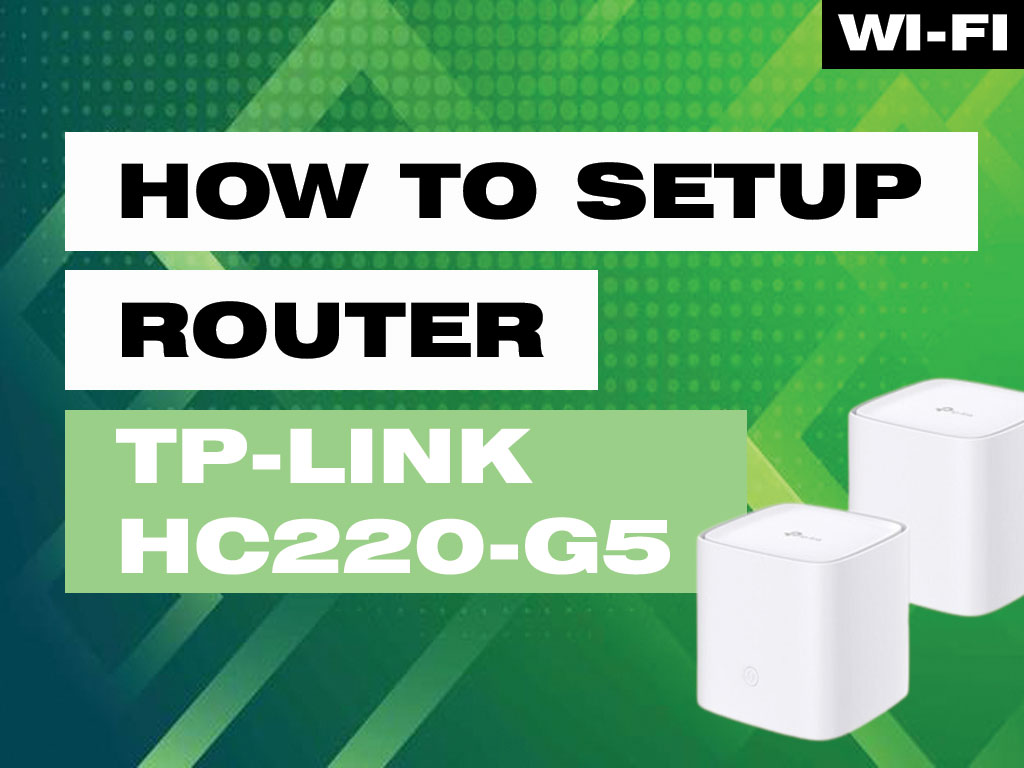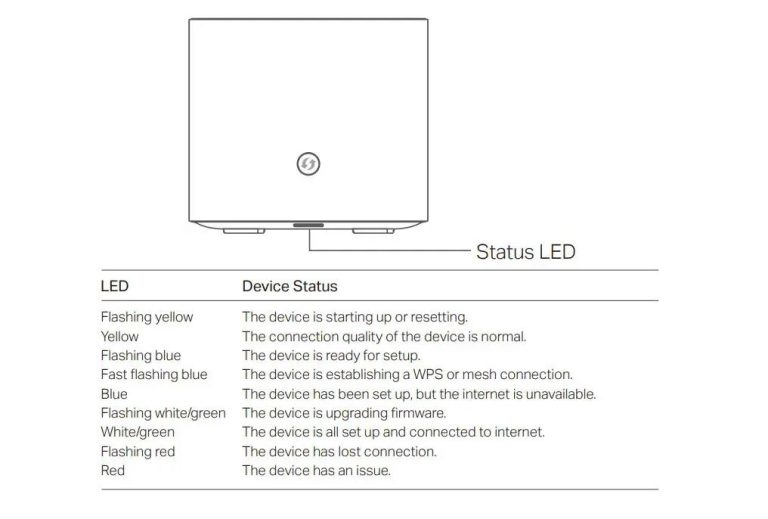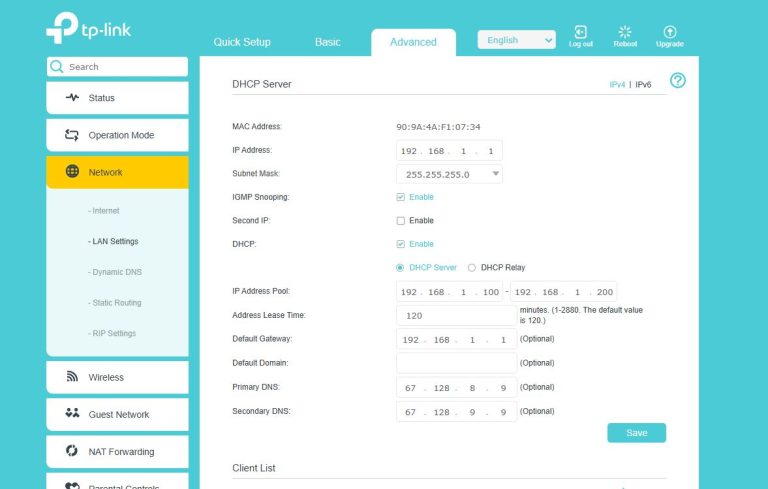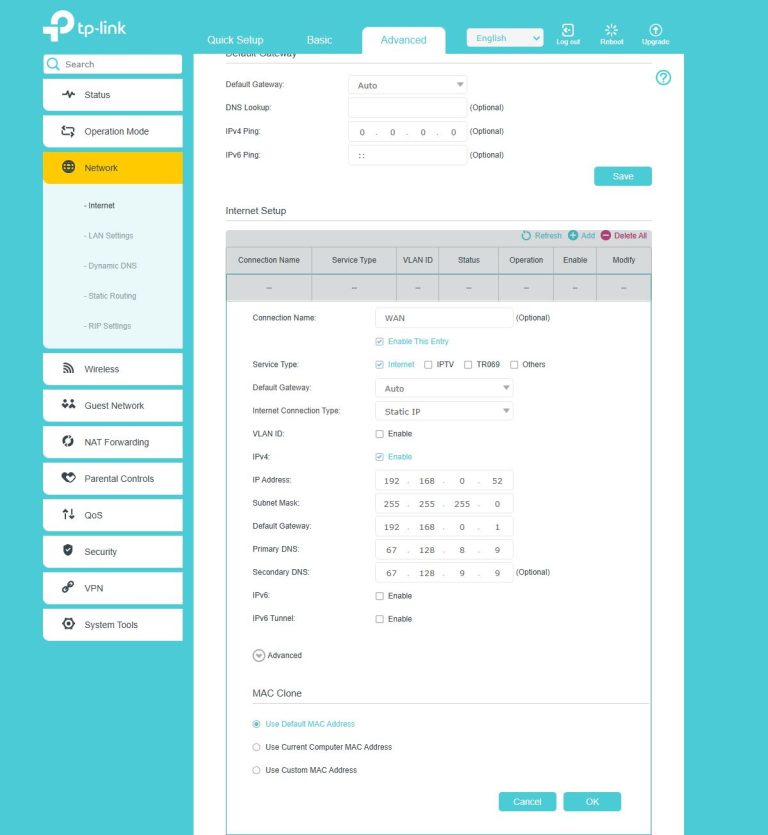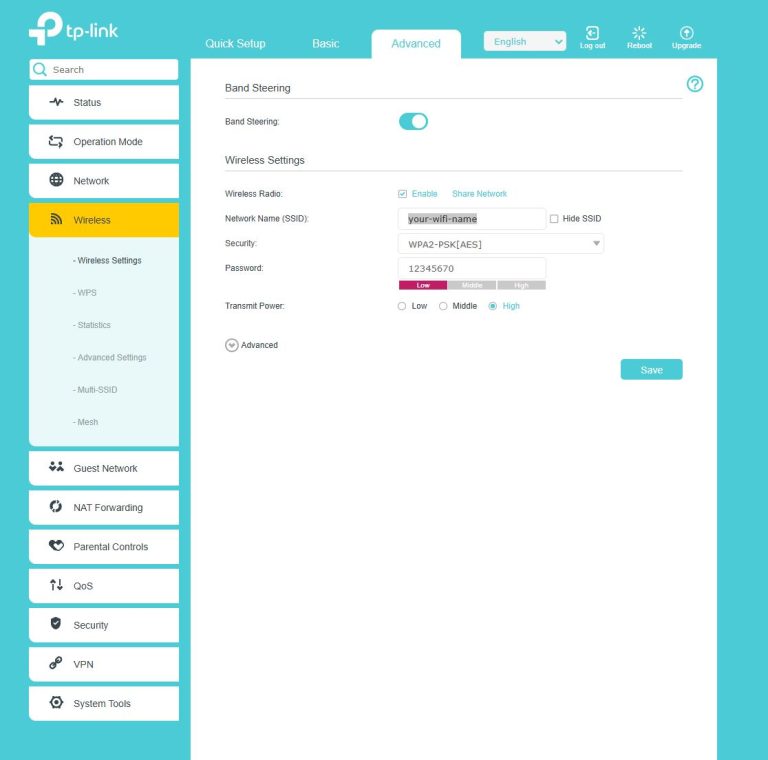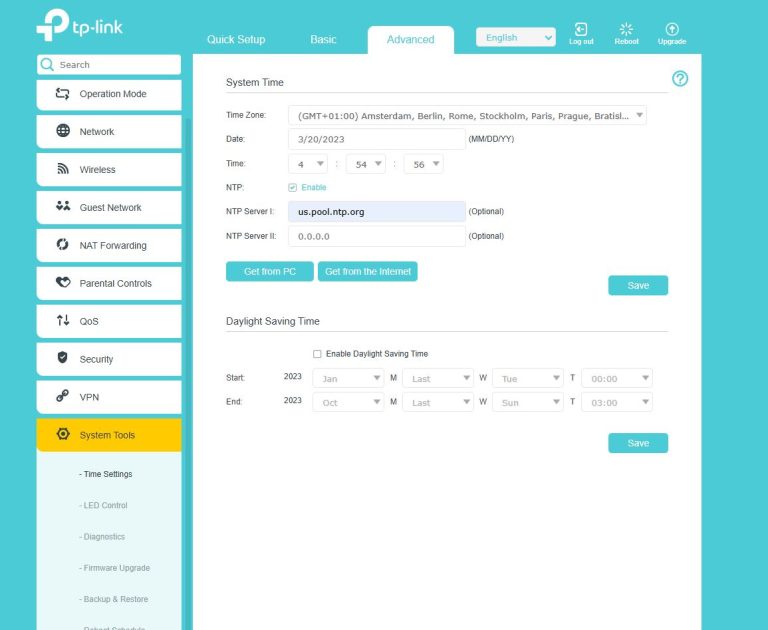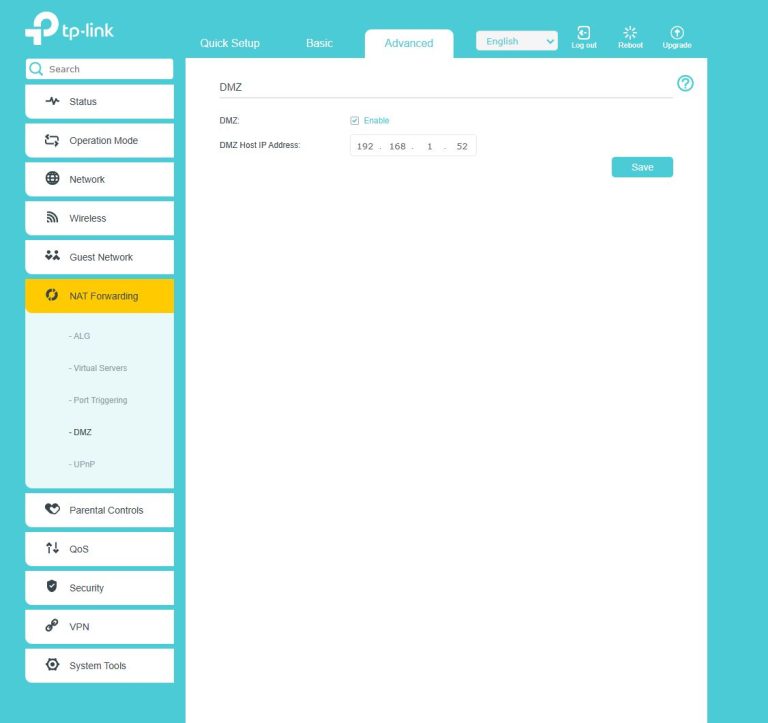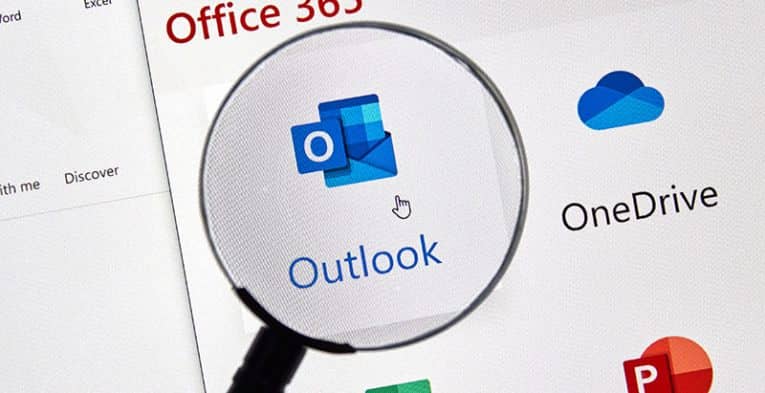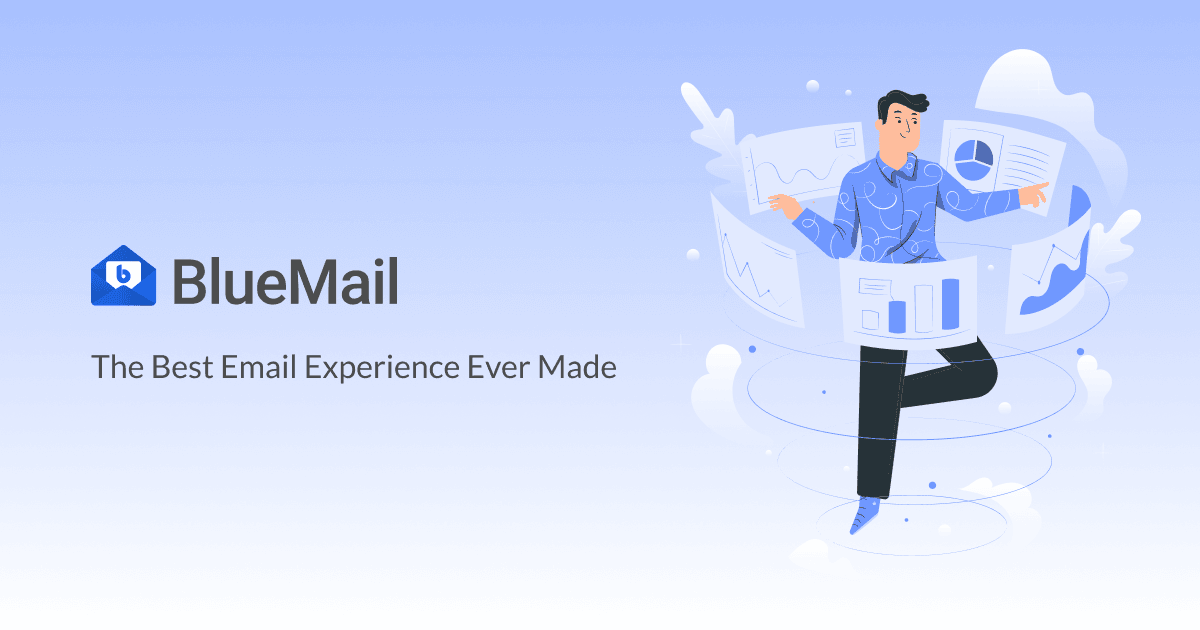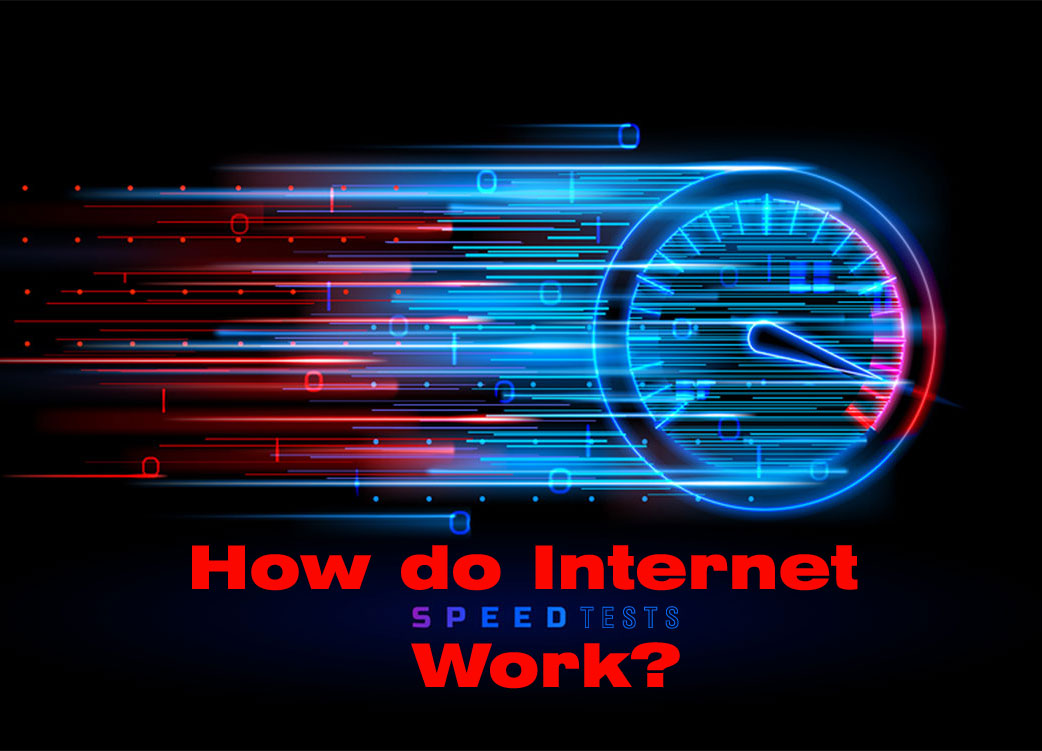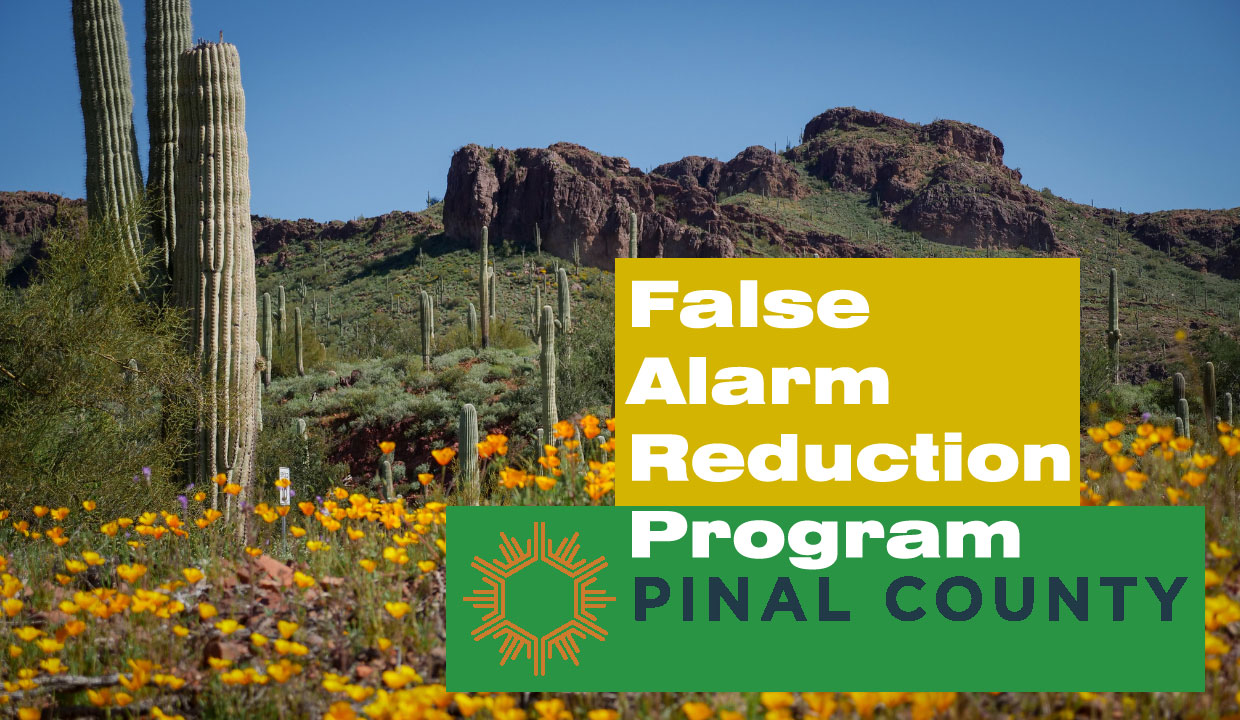How to setup a TP-Link HC220-G5 Router
The TP-Link HC220-G5 router is essentially ready to be used right out of the box. It comes pre-setup for basic operation as a wireless router from the factory. You can connect to its pre-configured Wi-Fi using the information on the bottom sticker of the router. Simply plug your Internet connection into the routers WAN (internet) port, and you’re off and running.
Advanced Setup Guide
If you desire something other than the baseline configuration. You can use this guide to get your HC220-G5 router setup in minutes thanks to its intuitive web interface. It is a highly reliable, fast, and full featured router option for small to medium sized households.
A note before beginning…
Before starting the configuration, we recommend plugging your internet connection into the routers WAN (internet) port. This should be the port on the far left as you look at the back of the router.
While it is possible to program the router for the first time using its pre-configured Wi-Fi, it adds a few steps that can complicate matters if you don’t already know what you’re doing. For the purposes of this guide we are going to recommend that you use the included Ethernet cable to plug your computer into one of the two (2) LAN ports on the back of the router. After successfully connecting your computer to the router using the provided Ethernet cable, you can follow the rest of this setup guide.
If you are having problems with the unit, check the status lights below for hints as to what state the router is in.
Step 1. Login to the router’s graphic user interface (GUI) using your web browser.
Open a browser window and navigate to one of the two websites: http://tplinklogin.net or http://192.168.88.1 (you can also just click one of the links).
The default Username is: “admin“, and the default Password is: “admin“. We recommend changing this to a secure (not easy to guess) password. Make sure you remember what this is (write it down somewhere).
After logging into the router you will see a webpage with a menu on the left.
Step 2. Verify or change the LAN network address of the router
- Click on “Network” on the left menu
- Click on “LAN Settings”.
- Change the “IP address” to “192.168.1.1” (if it is already correct, or you want to run the default settings – move on)
- Click “Save”
The router may reboot after this step. If it does wait a moment while the settings apply. Login again if prompted.
Step 3. Modify the DHCP settings for the router
- Click on “DHCP” on the left menu
- Click on “DHCP Settings”.
- Change the “Start IP address” to “192.168.1.100”, the “End IP address” to “192.168.1.200”, and the two “DNS servers” to “67.128.8.9” and “67.128.9.9”. Make sure “DHCP Server” is set to Enable.
- Click “Save”
The router may reboot after this step. If it does wait a moment while the settings apply. Login again if prompted.
Step 4. Program the WAN (internet) interface of the router
- Click on “Network” on the left menu
- Click on “WAN”.
- Change the “Connection Type” to “Static IP”.
- Change the “IP address” to “192.168.0.52”, the “Subnet Mask” to “255.255.255.0”, the “Gateway” to “192.168.0.1”, and the two “DNS Servers” as “67.128.8.9” and “67.128.9.9”.
- Click “Ok” and “Save”
Wait for the settings to take effect.
Step 5. Configure the Wi-Fi network name and password
- Click on “Wireless” on the left menu
- Click on “Wireless Settings”.
- Change the “Wireless Network Name” to whatever you want as your Wi-Fi name.
- Leave the Security set to “WPA2-PSK [AES]”.
- Change the “Password” to whatever you want your Wi-Fi password to be.
- Change the “channel” and “channel width” to “Auto”.
- Click “Save”
Wait for the settings to take effect.
*OPTIONALLY* You can turn off “Band Steering” at the top by moving the slider to the off position, and define the settings for the 2.4GHz and 5GHz networks individually. We recommend doing this for users who’s devices are having a hard time choosing the correct Wi-Fi network to associate to.
Step 6. Setup the EasyMesh (if you have multiple nodes)
- Click on “Add a Mesh Device” in the lower menu.
- Press the button on the front of the unit you’re trying to join to the mesh.
- Wait for the unit to enroll, you will see the unit appear in the section below
Step 7. Configure the router’s time zone
- Click on “System Tools” on the left menu.
- Click on “Time Settings”.
- Select “GMT-07:00 – Mountain Standard Time” from the dropdown menu.
- Change the “NTP Server 1” to “us.pool.ntp.org”.
- Click “Save”
Wait for the settings to take effect.
Step 8. Setup a DMZ on the router (used for forwarding all ports to a network location)
- Click on “NAT Forwarding” on the left menu.
- Click on “DMZ”.
- Select “Enable” next to “DMZ Status”.
- Change the “DMZ Host IP Address” to “192.168.1.52” (or whatever the IP address is of the device you want to forward to – e.g. XBOX).
- Click “Save”
Wait for the settings to take effect.
Now, verify that you can connect to Wi-Fi and that your Internet and any special settings are working properly. Providing everything is working properly, you have successfully customized the configuration of your TP-Link HC220-G5 router. While there are a lot more features that this router has built in – if you know what they’re for, you wouldn’t be reading this article on how to use them.
Hit a roadblock or didn’t understand a step? Give our technical support a call, they’ll gladly help you get it right. Often we can program these routers remotely without much difficulty.
Tech support can be reached at (520) 421-3333 opt. 2.