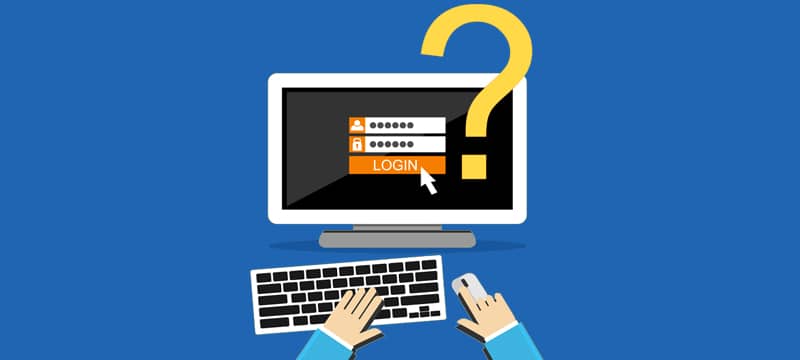Managing User Codes on a DSC Neo Alarm System
In today’s security-conscious world, the DSC NEO alarm panel offers robust features that ensure both residential and commercial properties remain safe and secure. One of its fundamental capabilities is the management of user codes, which allows for controlled access and monitoring. In this guide, we will explore how to effectively manage user codes—including the specialized duress user code—on your DSC NEO alarm panel.
Understanding User Codes on DSC NEO
Before delving into the process of adding, changing, and deleting user codes, it’s essential to grasp the basic concepts:
- Master Code: This primary code grants full access to the system, including the ability to add, change, and delete user codes.
- User Codes: Secondary codes assigned to individuals who need access to arm/disarm the system.
- Duress Code: A specialized user code used in emergency situations to send a silent alarm to the monitoring station, indicating a forced situation or armed robbery.
Adding or Modifying a User Code
Adding or changing a user code on your DSC NEO alarm system is a straightforward process:
- Access Programming Mode: On the keypad press [*],
5, followed by your Master Code. The default Master Code is “1234”. - Select the User Slot Number: The keypad will display “Press [*] for “The User” e.g. User 2. Select the User Slot Number using the [<] and [>] keys, then press [*]. You can also jump directly to a specific slot number by entering the slot number e.g. 02.
- Enter the Attribute Section for the User slot: The screen should say “Press [*] for Access Code”, since that is where we are trying to go simply press [*].
- Enter a 4 digit code for the user: The current user code will be displayed if there is one for the slot. Enter the code the user would like to use to arm and disarm the system (e.g. 1111). If there is already a code in the slot, entering a new code will overwrite the existing code.
- Enter another user slot number or exit programming: Press [#] to go back to step 2 to begin managing another code, or press [#] again to exit programming.
Deleting User Codes
Removing outdated or unauthorized user codes enhances system security:
- Access Programming Mode: On the keypad press [*],
5, followed by your Master Code. - Select the User Slot Number: The keypad will display “Press [*] for “The User” e.g. User 2. Select the User Slot Number using the [<] and [>] keys, then press [*]. You can also jump directly to a specific slot number by entering the slot number e.g. 02.
- Enter the Attribute Section for the User slot: The screen should say “Press [*] for Access Code”, since that is where we are trying to go simply press [*].
- Delete the User Code: For slots 02-32+ entering the Master Code as the user code will delete the user from the system. This is because each sequence of numbers can only be used one time within the system. The user code will be replaced with “AAAA” indicating the code has been removed.
- Enter another user slot number or exit programming: Press [#] to go back to step 2 to begin managing another code, or press [#] again to exit programming.
Setting Up the Duress Code
The duress code on a DSC NEO system is crucial for emergency situations where a user may need to discreetly alert authorities. That is why we program this for you during the professional installation of your security system. The default Duress Code is “2580”. When in doubt dial down the middle!
- Access Programming Mode: On the keypad press [*],
5, followed by your Master Code. - Select the User Slot Number: The keypad will display “Press [*] for “The User” e.g. User 2. Select the User Slot Number using the [<] and [>] keys, then press [*]. You can also jump directly to a specific slot number by entering the slot number e.g. 33 (the slot for our default duress code).
- Enter the Attribute Section for the User slot: The screen should say “Press [*] for Access Code”, since that is where we are trying to go simply press [*].
- Enter a 4 digit code for the user: The current user code will be displayed if there is one for the slot. Enter the code the user would like to use to arm and disarm the system (e.g. 1111). If there is already a code in the slot, entering a new code will overwrite the existing code.
- Go back to previous menu: Press [#]
- Select the Attribute Section for the User slot: Using the [<] and [>] keys, select “Press [*] for User Options”, and press [*].
- Select the Duress Code Attribute: Using the [<] and [>] keys, select “Press [*] to Toggle Duress Code”, and press [*] to change to “Y”.
- Enter another user slot number or exit programming: Press [#] to go back to step 2 to begin managing another code, or press [#] again to exit programming.
Best Practices and Considerations
- Regular Audits: Periodically review and update user codes to maintain security.
- Confidentiality: Keep user codes, especially the Master and Duress codes, confidential and known only to authorized individuals.
- Documentation: Maintain a record of all user codes and their associated permissions for accountability.