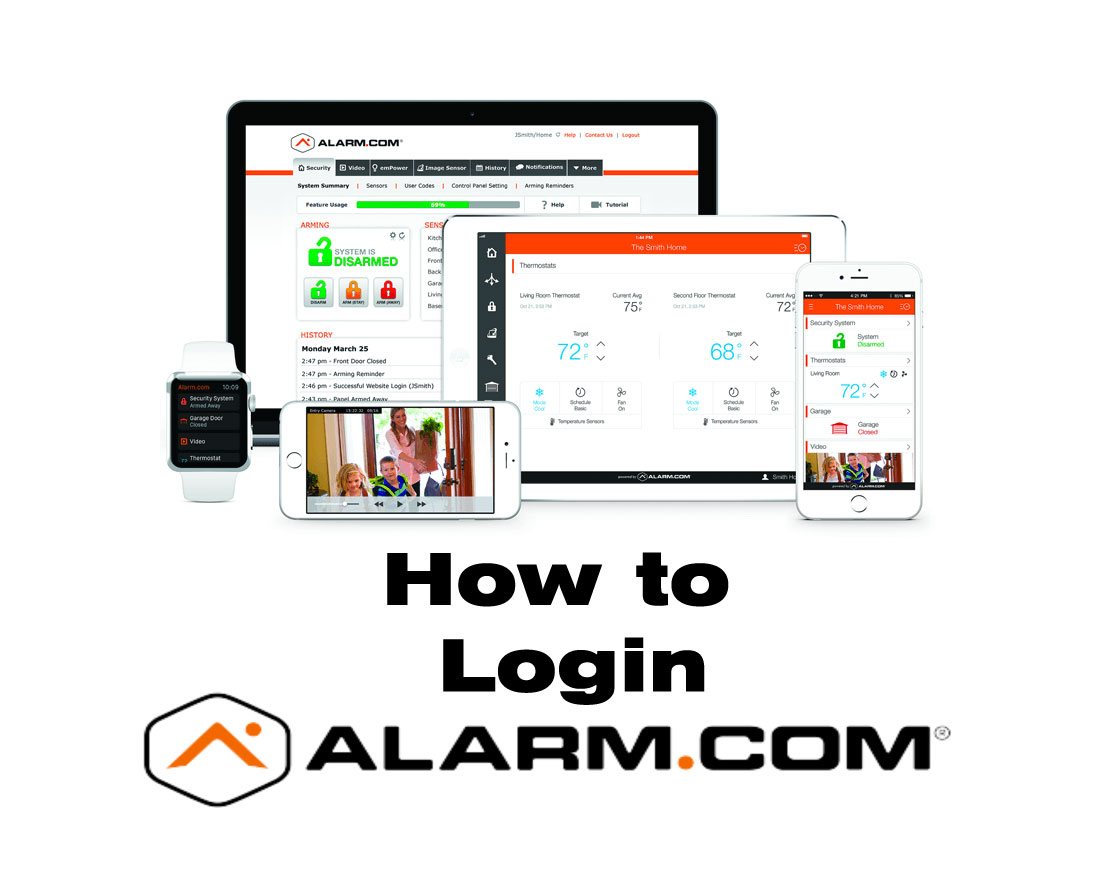How to Scan Your Computer for Viruses Using Bitdefender Antivirus Free Edition
In today’s digital world, ensuring your computer is protected from viruses, malware, and other online threats is essential. One of the most reliable tools available for free is Bitdefender Antivirus Free Edition. This powerful, lightweight solution provides real-time protection and on-demand scanning without the complexity of traditional antivirus software. In this guide, we’ll walk you through how to effectively scan your computer for viruses using Bitdefender Free.
Why Choose Bitdefender Antivirus Free Edition?
Before diving into the scanning process, it’s helpful to understand what sets Bitdefender apart:
-
Real-Time Protection: Constantly monitors your system for suspicious activity.
-
Minimal System Impact: Uses cloud scanning to reduce the load on your computer.
-
Automatic Updates: Keeps your virus definitions current.
-
Simple Interface: Designed for users who want a “set it and forget it” solution.
Despite being free, Bitdefender uses the same core antivirus engine found in its premium products, which consistently ranks high in independent antivirus tests.
Step-by-Step Guide to Scanning Your Computer
Step 1: Download and Install Bitdefender Antivirus Free Edition
-
Visit the official Bitdefender website if you want to purchase a full version for even better protection.
-
Click on Download for the free edition.
-
Run the installer (usually named
bitdefender_avfree.exe). -
Follow the on-screen prompts. The installation process is straightforward and typically takes a few minutes.
-
Once installed, Bitdefender will automatically run in the background.
Note: You will need to create or sign into a Bitdefender Central account during setup. This helps you manage your device protection online.
Step 2: Ensure Real-Time Protection is Active
Bitdefender Free offers automatic real-time protection. To verify this:
-
Open the Bitdefender Antivirus Free window by clicking the icon in your system tray or Start menu.
-
Ensure the main status indicator says “You are protected.”
-
If there’s a warning or alert, click on it to see recommended actions.
Step 3: Update Virus Definitions
Though Bitdefender updates automatically, it’s good practice to check for updates before scanning:
-
Open Bitdefender.
-
Click the Settings gear icon or navigate to the Protection tab.
-
Look for the option to Check for Updates and click it.
-
Wait for the update to complete.
Keeping virus definitions up to date ensures Bitdefender can detect the latest threats.
Step 4: Perform a System Scan
With the software installed and up to date, you’re ready to scan your computer.
To Start a Full System Scan:
-
Open Bitdefender Antivirus Free.
-
Click on the System Scan option or find the Scan Now button on the dashboard.
-
The scan will begin, checking files, memory, startup items, and system settings.
Tip: A full scan can take anywhere from 10 minutes to over an hour depending on the size of your hard drive and the number of files.
To Scan a Specific File or Folder:
-
Right-click on any file or folder in Windows File Explorer.
-
Choose Scan with Bitdefender Antivirus Free from the context menu.
-
Bitdefender will quickly scan the item and report results.
Step 5: Review the Scan Results
After the scan completes:
-
You’ll receive a summary report.
-
If threats are found, Bitdefender will automatically attempt to quarantine or remove them.
-
You can view more details by clicking on the Notifications tab within the app.
Bitdefender Free doesn’t offer detailed manual controls, but its automatic handling of threats is sufficient for most users.
Step 6: Schedule Regular Scans (Optional)
While Bitdefender Free doesn’t include a built-in scheduler, Windows Task Scheduler can be used to automate scans.
How to Schedule a Bitdefender Scan (Advanced Users):
-
Open Task Scheduler from the Start menu.
-
Create a new task.
-
Under the Action tab, point to Bitdefender’s executable (located in the Program Files directory).
-
Use command-line arguments to initiate a scan (consult Bitdefender forums or documentation for the latest syntax).
Alternatively, consider upgrading to Bitdefender Antivirus Plus for built-in scan scheduling and additional features.
Best Practices for Staying Virus-Free
-
Keep Bitdefender updated.
-
Avoid clicking on suspicious links or attachments.
-
Use strong, unique passwords for your accounts.
-
Back up important files regularly.
-
Be cautious when installing software from unknown sources.
Scanning your computer for viruses using Bitdefender Antivirus Free Edition is a simple but powerful way to maintain your device’s health and security. With real-time protection and easy-to-use features, it’s an excellent choice for users looking for effective protection without the cost.
If you’re looking for peace of mind with minimal fuss, Bitdefender Free delivers solid performance in a lightweight package. And remember: while antivirus software is critical, safe online habits are your first line of defense.
Hit a roadblock or didn’t understand a step? Give our technical support a call, they’ll gladly help you get it right.
Tech support can be reached at (520) 421-3333 opt. 2.