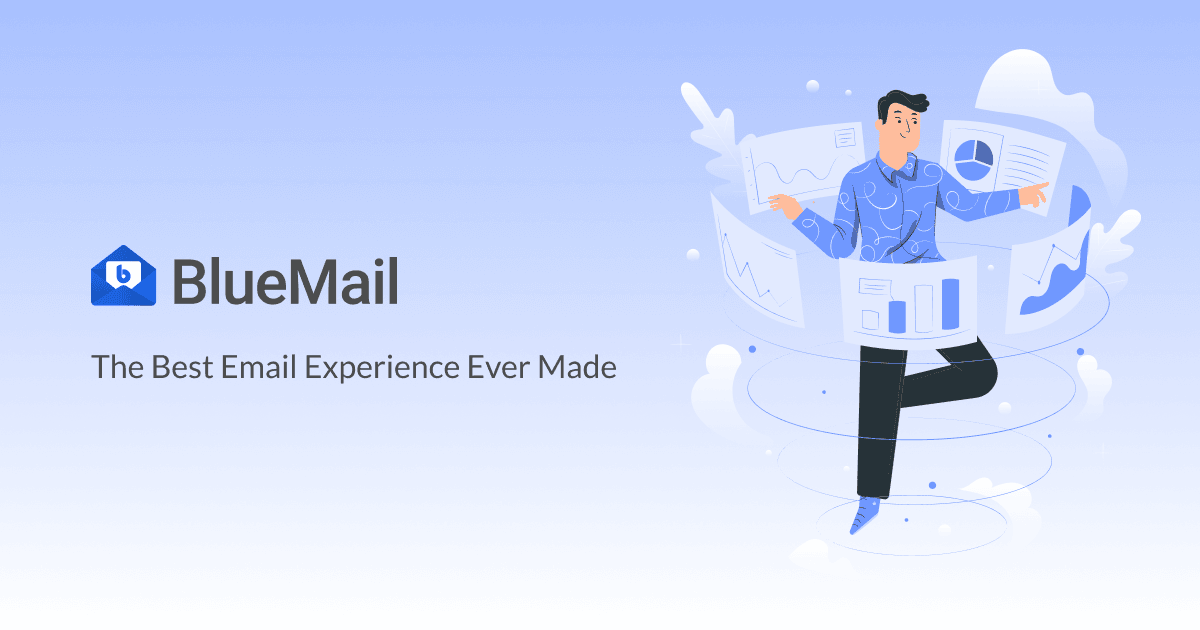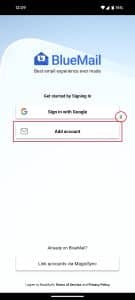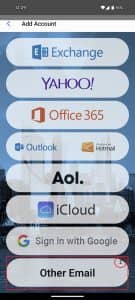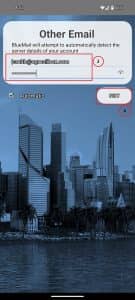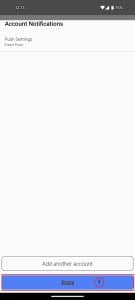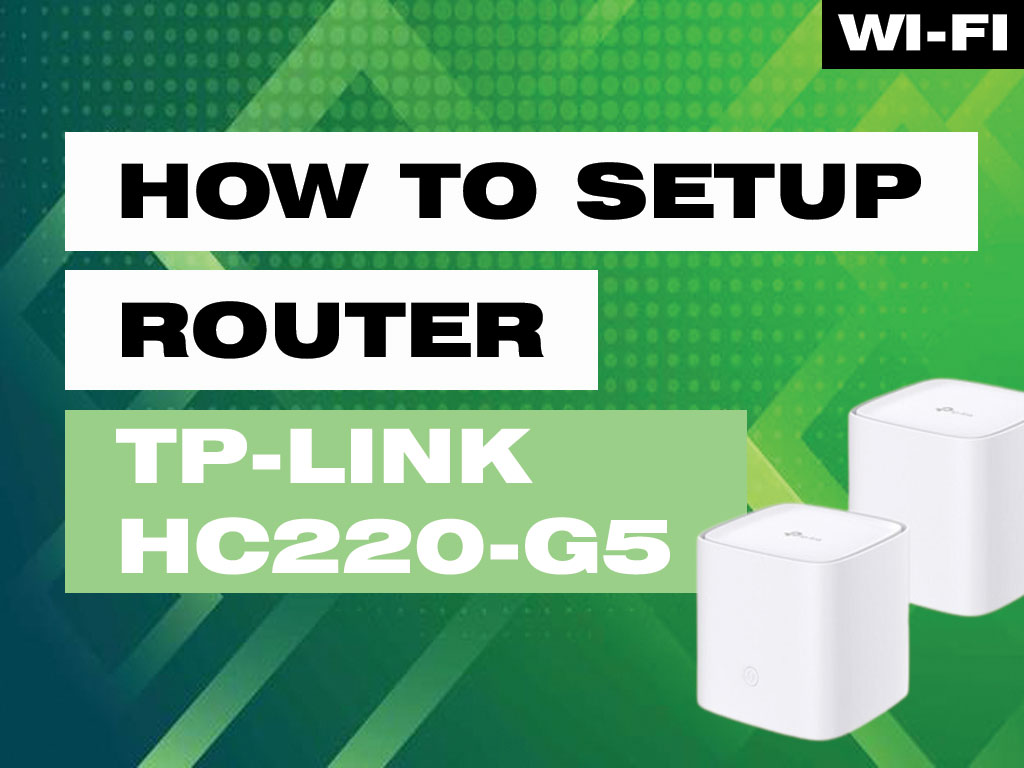Setting up Email on your Android device – Blue Mail.
So you went out and bought that new android phone that everybody was talking about and found out that it came without a Email Client! Don’t fret – there are a ton of completely free options for mail clients out there. One of the more popular Email clients available for android devices is Blue Mail. It is completely free and very simple to use. To add your Email to Blue Mail simply do the following:
1st things first, if you haven’t already installed Blue Mail, you need to install Blue Mail from the Play store or just click THIS LINK.
- Open Blue Mail and click on “Add Account“.
2. Click on “Other Email“.
3. Enter your “Email Address” and “Password“.
4. Click “Next“.
5. Type in your “Name” and a good description for the account.
6. Click “Done“
7. If you have another Email account to add, click “Add another account“, otherwise – click “Done“.
That’s it! You’ve successfully setup Blue Mail on your android device.