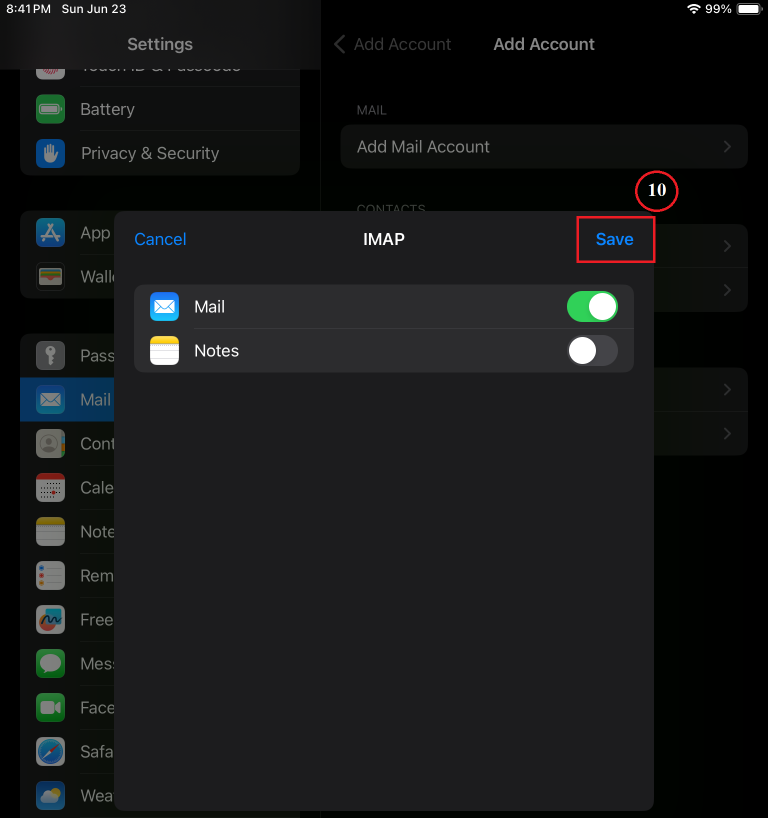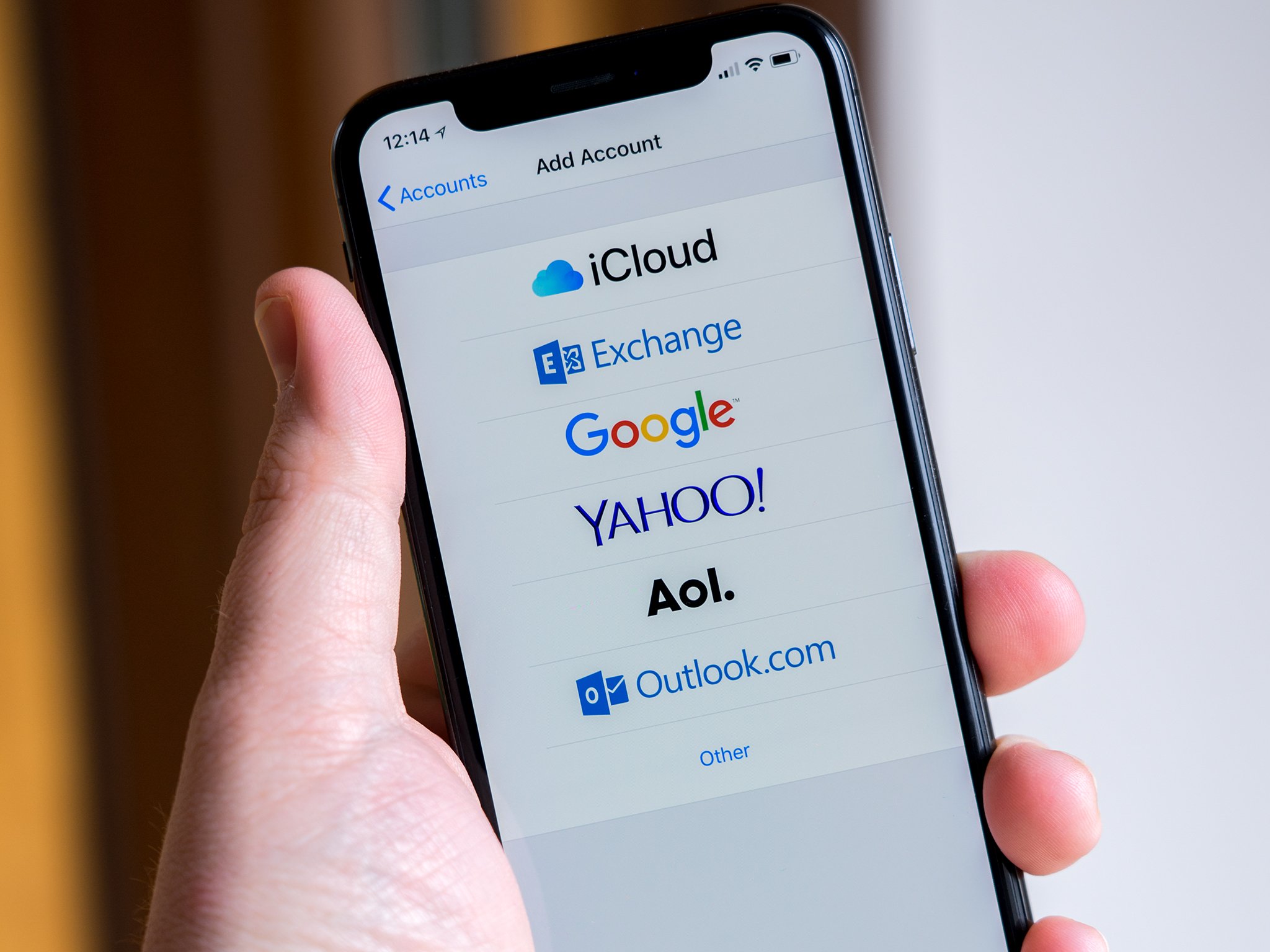Setting up Email on your Apple devices – the easy way.
So you want to move into the 21st century and check E-mail on your brand new iPhone – no problem. Use this simple guide to get your cgmailbox.com or cgaz.com email’s working on your Apple devices.
- Go to “Settings” and click on “Mail“.
- Click on “Accounts“.
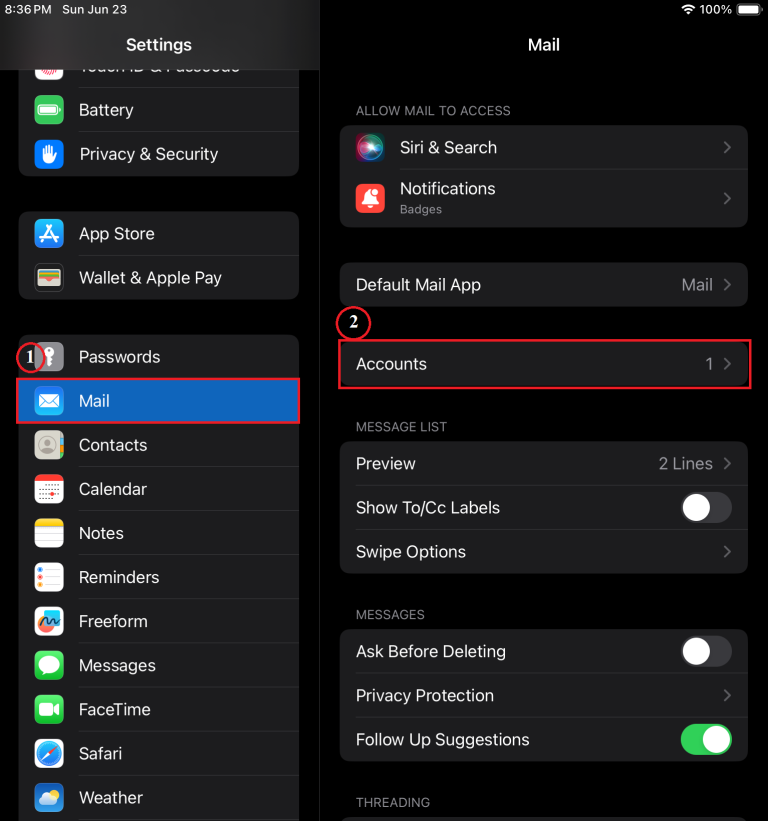
3. Click on “Add Account“.
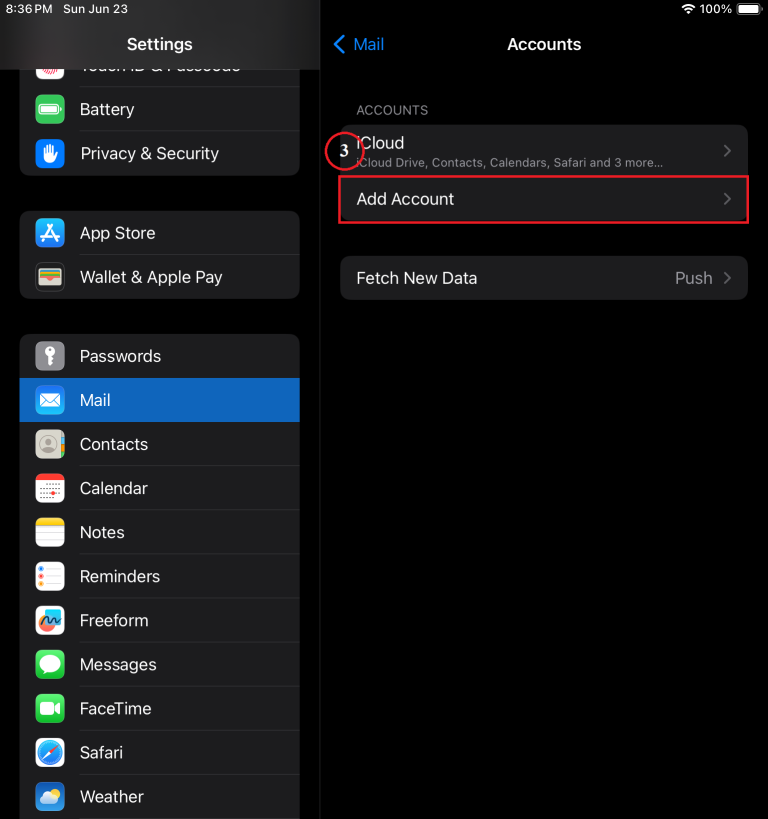
4. Click on “Other“.
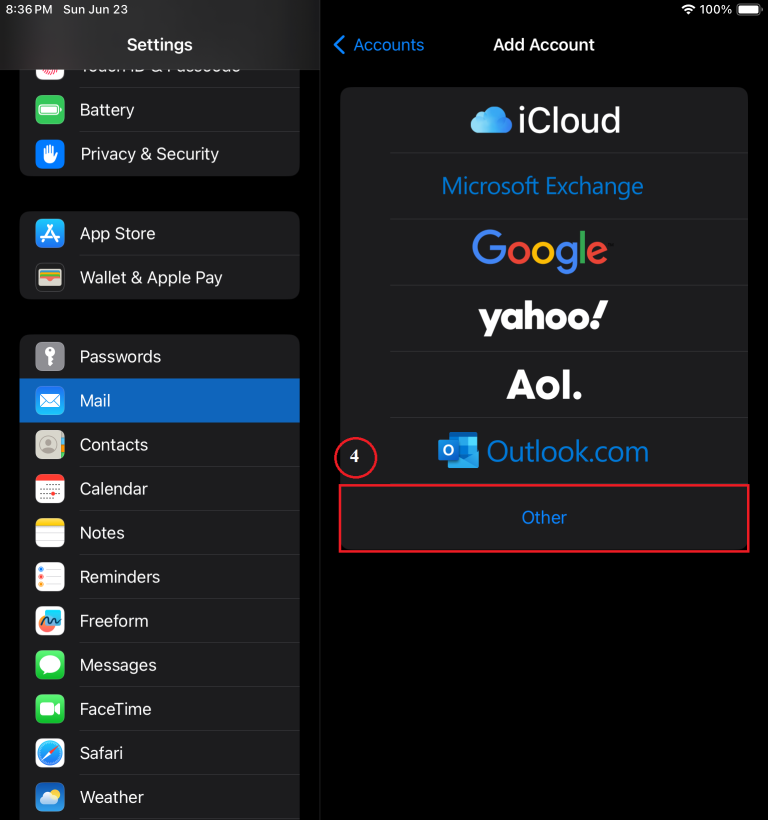
5. Click on “Add Mail Account“.
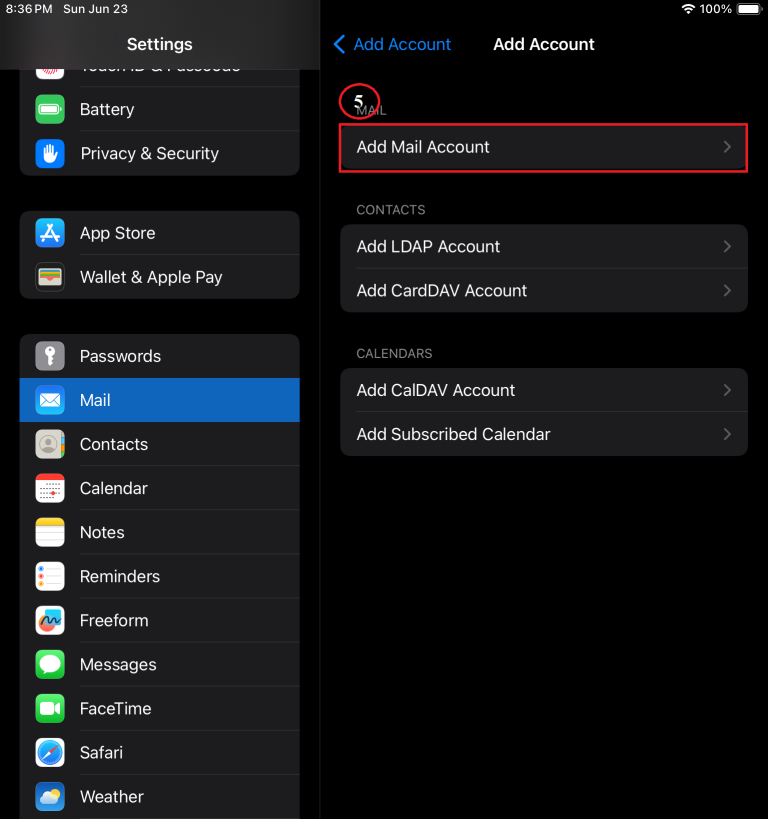
6. Make sure IMAP is selected, then enter “Your Name“, “Email Address” and a “Description” for the account.
7. Enter the incoming server information.
- Hostname: mail.cgmailbox.com
- Username: jsmith@cgmailbox.com
- Password: UseASeCure&Str0ngP@ssW0rdPlz!
8. Enter the outgoing server information.
- Hostname: mail.cgmailbox.com
- Username: jsmith@cgmailbox.com
- Password: UseASeCure&Str0ngP@ssW0rdPlz!
9. Click on “Next“
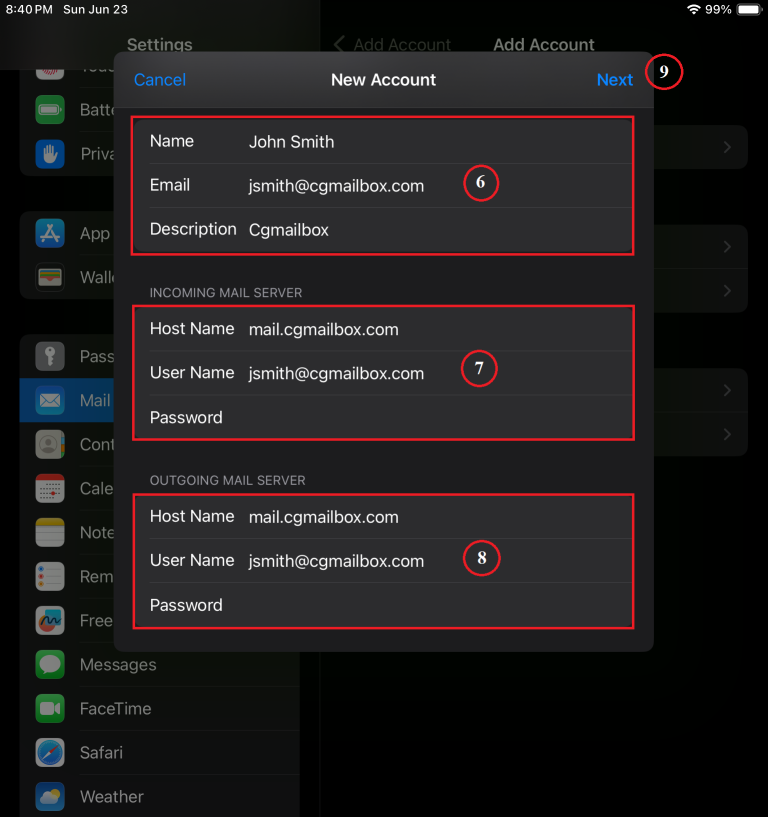
10. You will get a “Verifying” wheel, followed by blue checkmarks indicating that the mail client was able to successfully connect with the Email server using those settings.
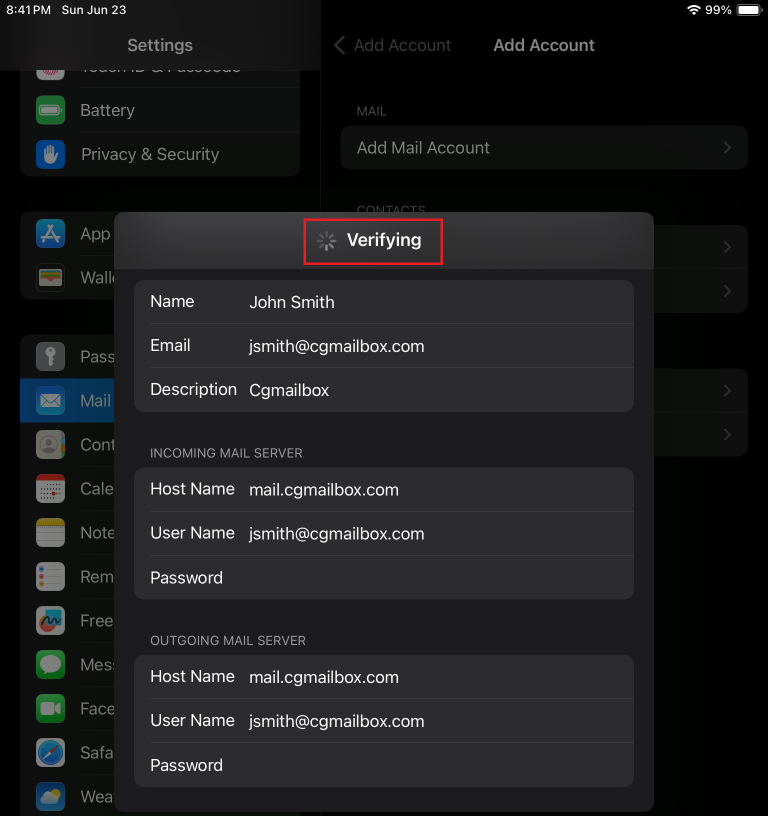
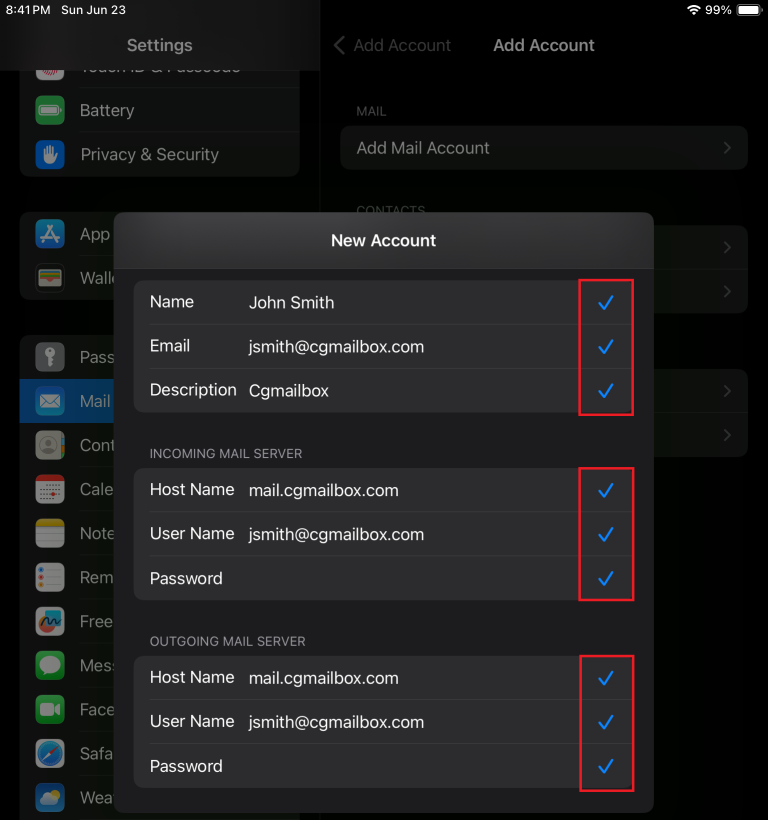
11. Click on “Save” and you’re all done! Pretty easy huh?