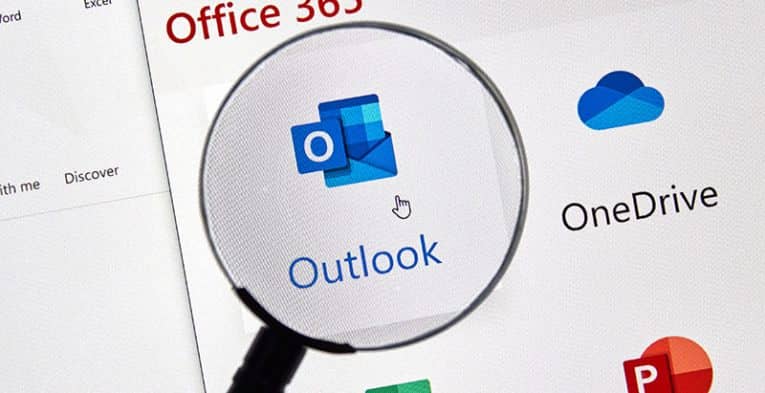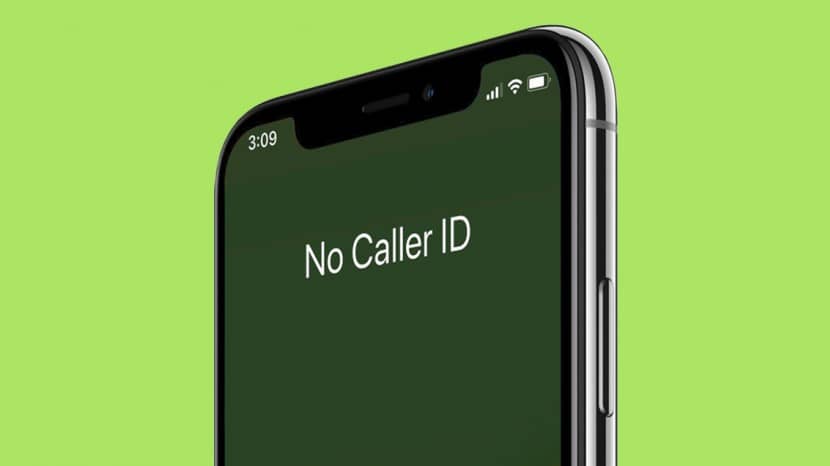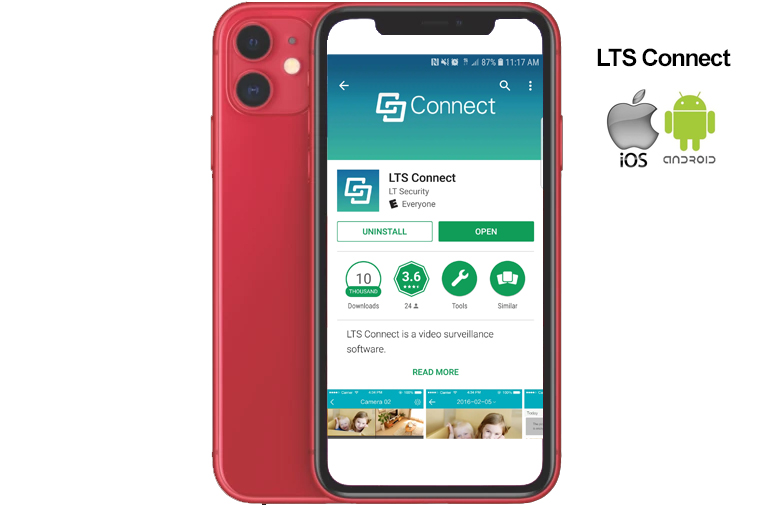Setting up Email on your Windows device – Outlook / Office 365.
Microsoft Outlook is the “Microsoft preferred Email client” used to send and receive emails on Exchange Server or via POP3/IMAP Email. This application is included in Microsoft’s Office and Office 365 software suite. Outlook also provides access contact, email calendar and tasks. management features.
To add your Email to Outlook simply do the following:
1st things first, if you haven’t already installed Office Outlook, you need to install it first, bear in mind this is a PAID application… click here to go to the site where you can purchase it THIS LINK.
- Open Outlook Email. Click “File” in the top left. Then click “Add Account“
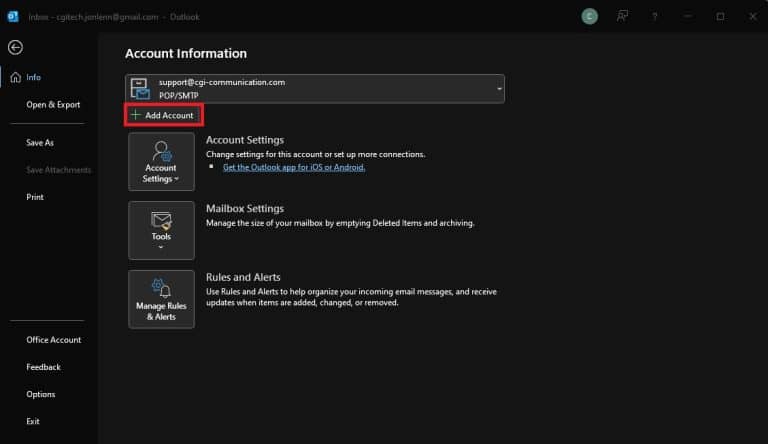
2. Enter your “Email Address“, then click on “Advanced Options“, then select “Let me setup my account manually“, then click “Connect“.
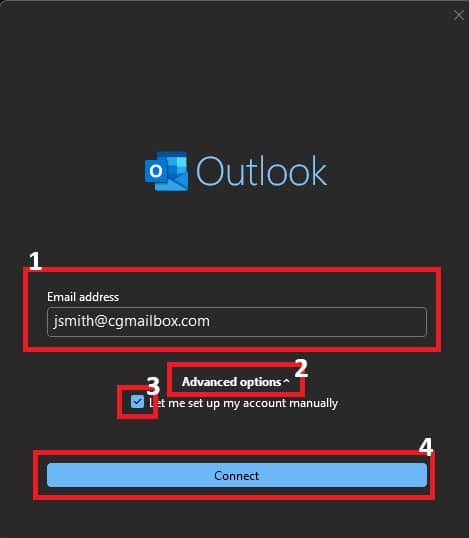
3. Click “IMAP“.
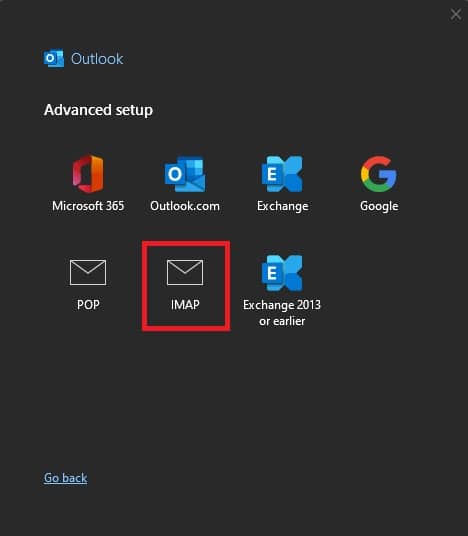
4. Enter your “Password“, then click “Connect“. It should find the settings for our server automatically.
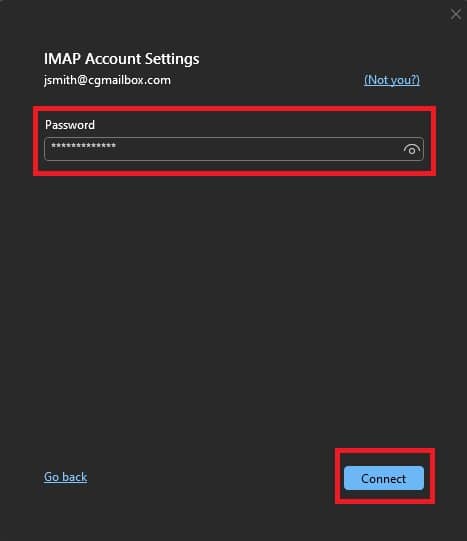
5. Click “Done” or add another email address.
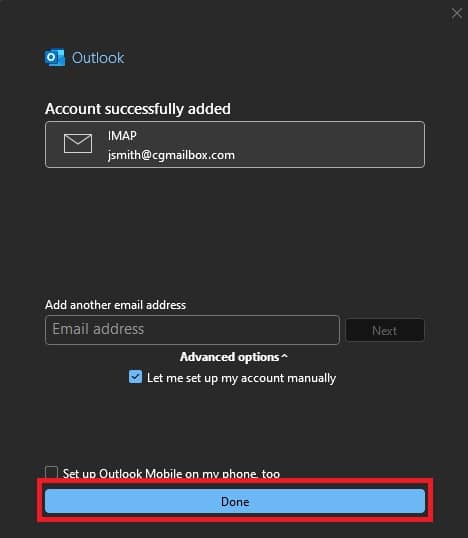
That’s it! You’ve successfully setup your Outlook E-Mail client on your Windows device.