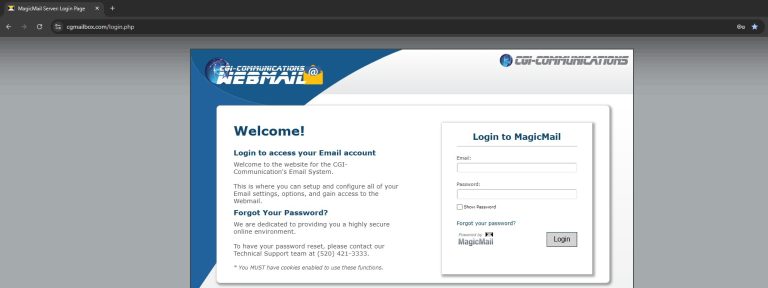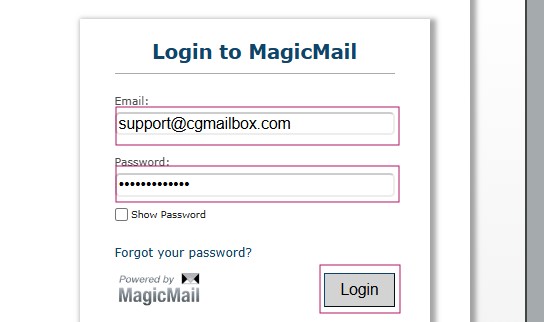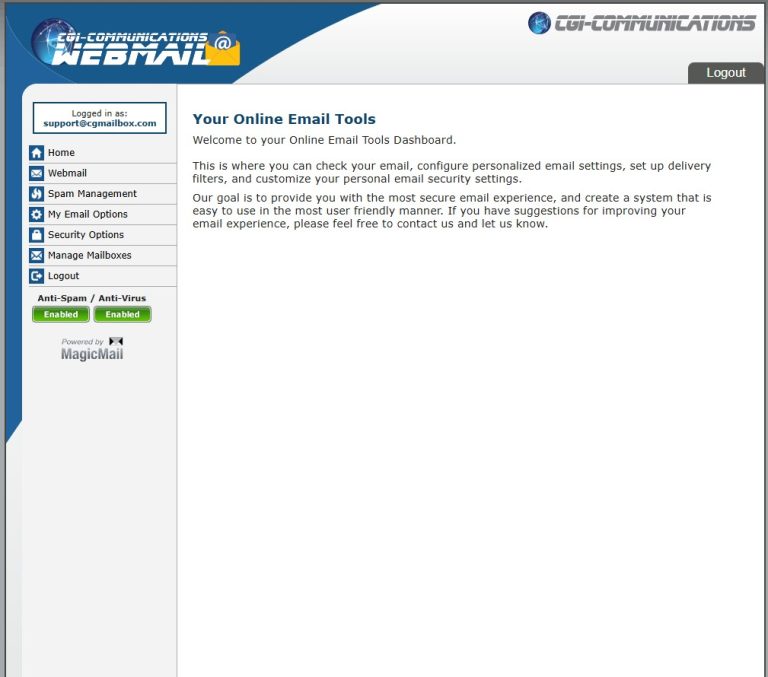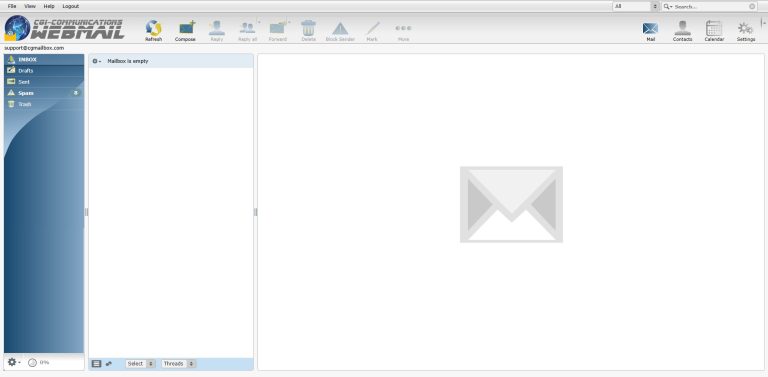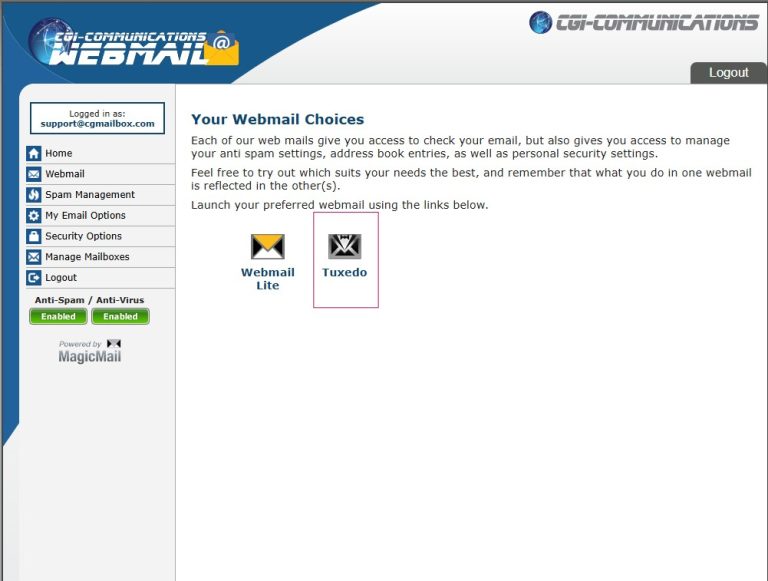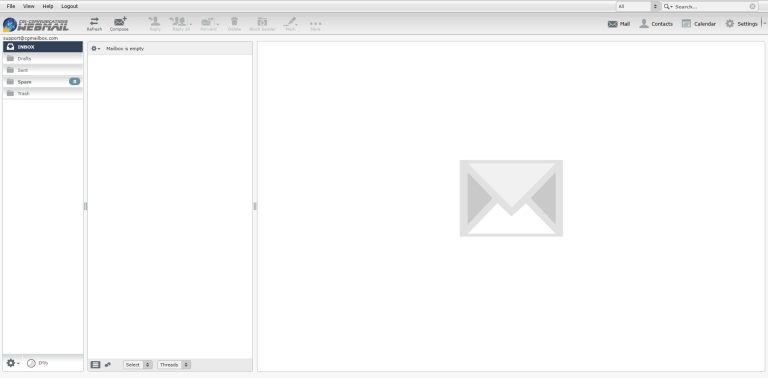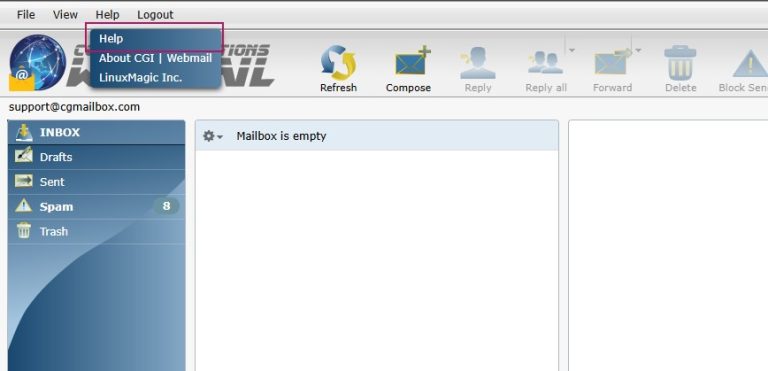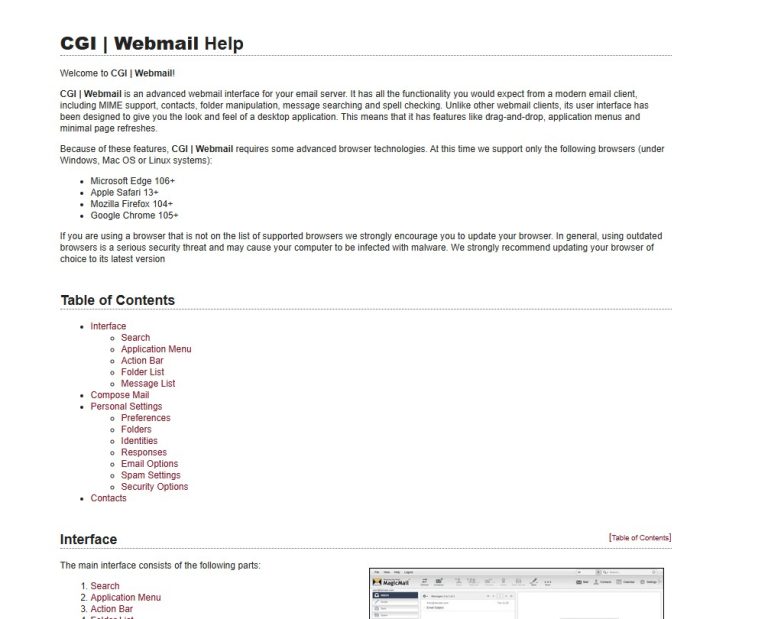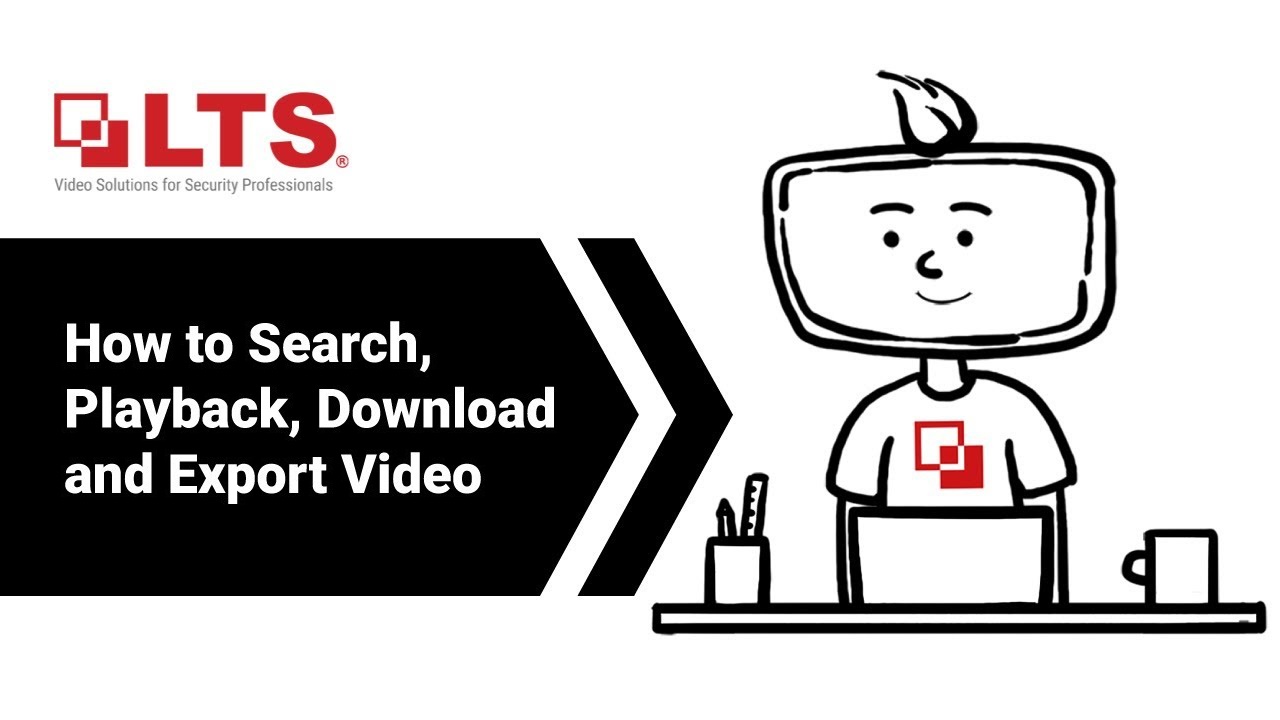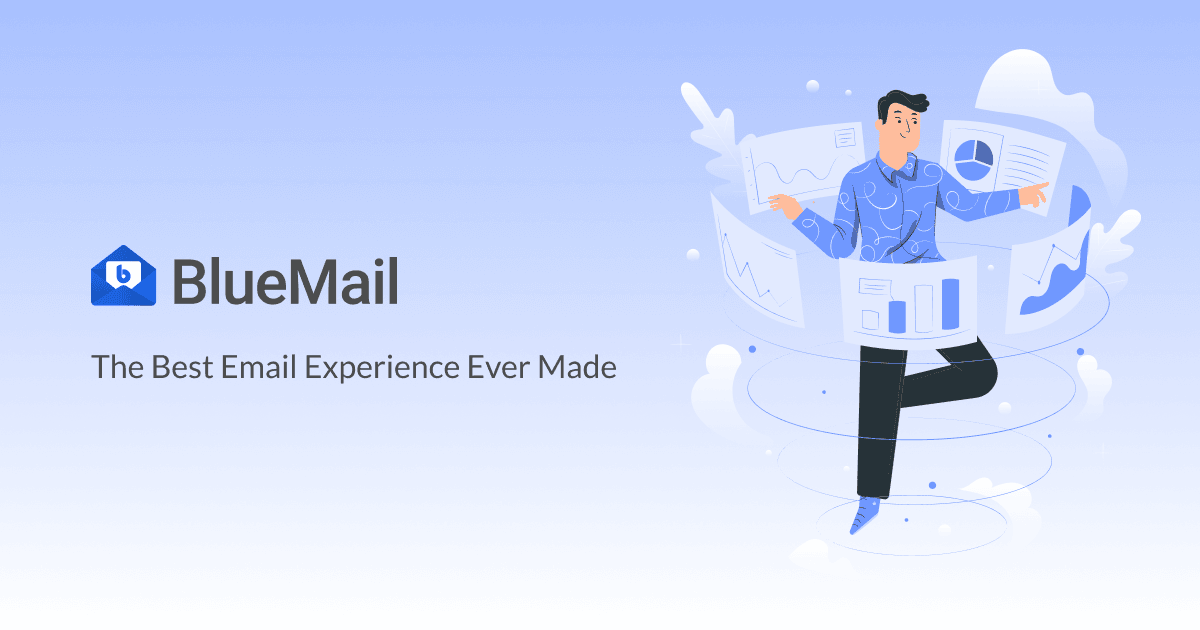2. Enter your Email address (e.g. user@cgmailbox.com), and password (e.g. password). Click “Login”.
3. Once you are logged in you will see the home page. You can access the Webmail, Manage SPAM, Email, and Security Options, as well as create additional mailboxes (if your account has permissions to).
4. Click on Webmail on the Left Tab Group.
5. Select either Webmail Lite or Tuxedo. They operate the EXACT SAME, they just look a bit different (blue vs grey skin). Most of our customers prefer Webmail Lite because it looks very similar to the old user interface.
Webmail Lite Interface
Tuxedo Interface
Lastly, If you need help with where to find a setting or how to change it, we offer a build in help file from within the Webmail itself.
You can also call into technical support and we will be happy to assist you in finding the setting or explaining what it does. You can reach us at (520) 421-3333 opt. 2