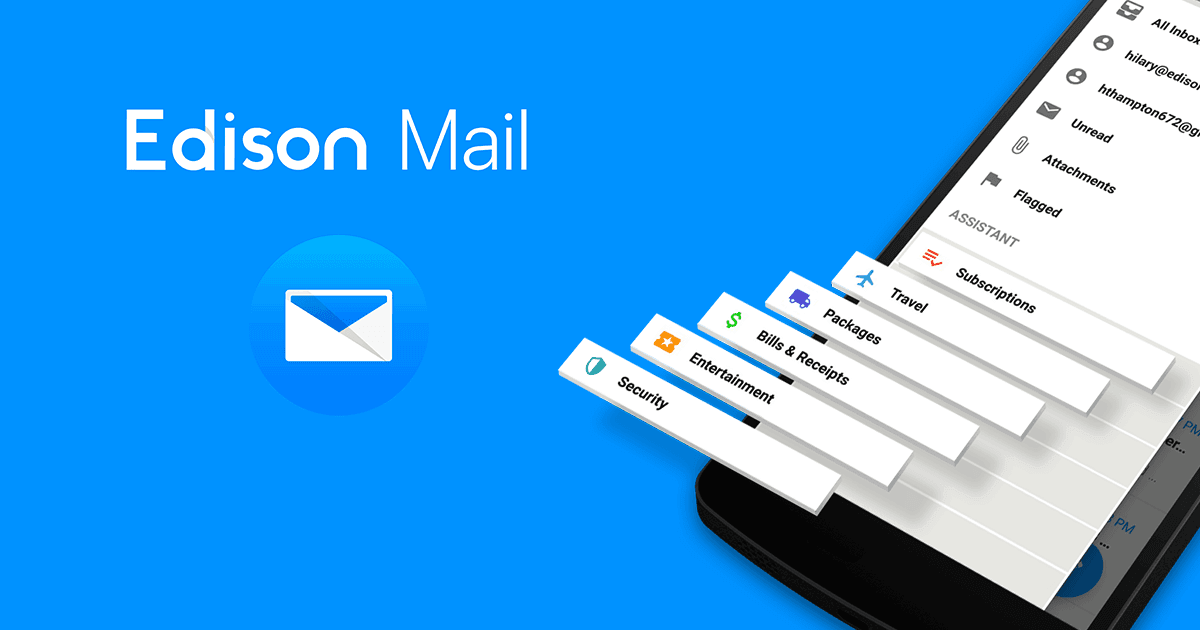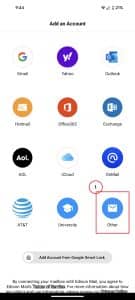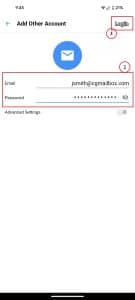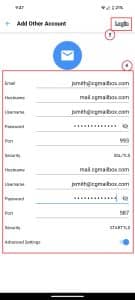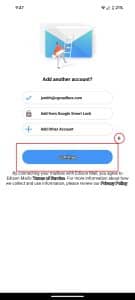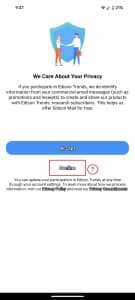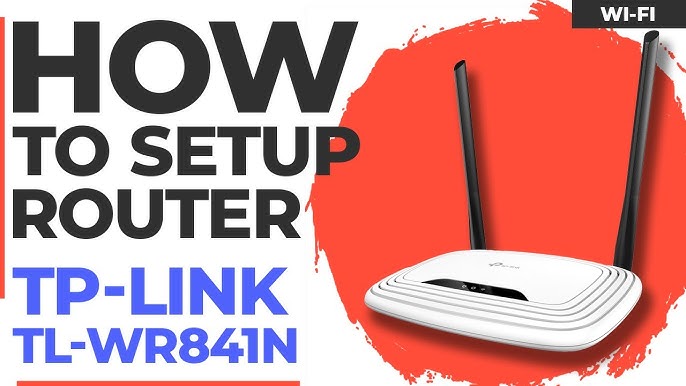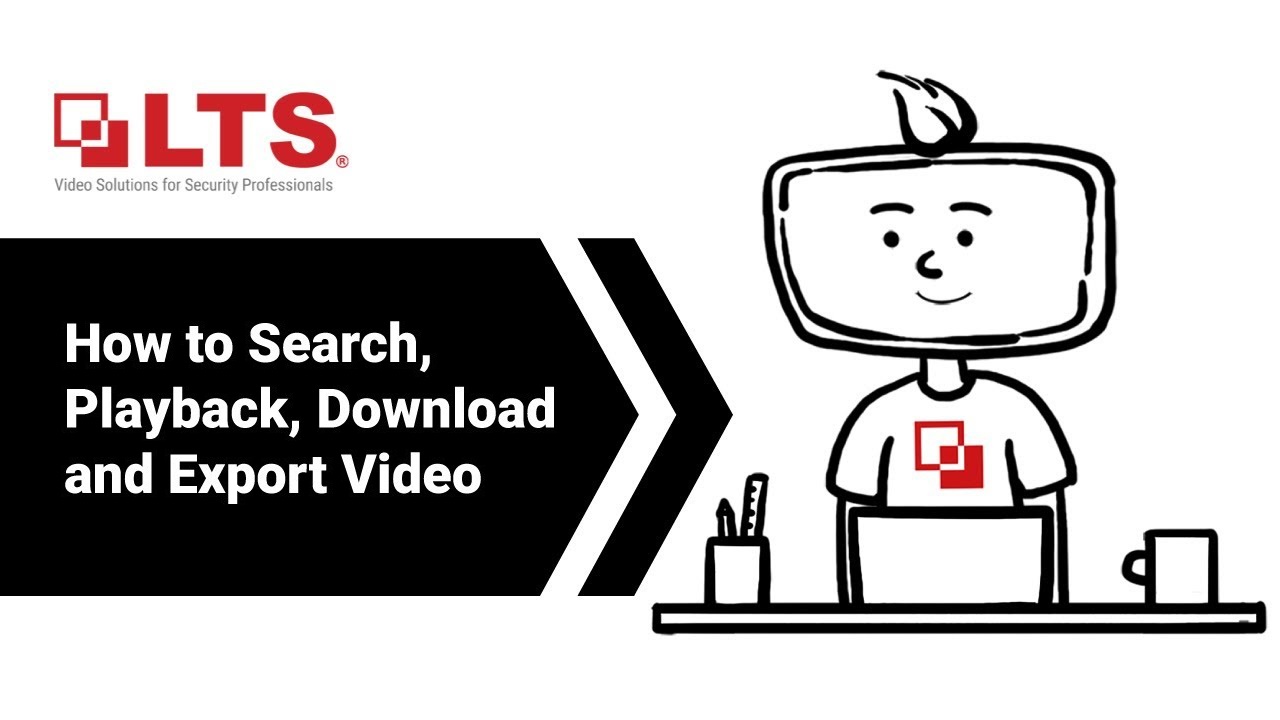Setting up Email on your Android device – Edison Mail.
Edison Email Client is definutely one of the more popular Email applications available for Windows, Android, Apple iOS, and MacOS. It is completely free and very simple to use. Its claim to fame is their “one tap unsubscribe” function. It allows you to unsubscribe from bulk messages and block the sender in one quick action. It is quick, works in real time, and gets your inbox in tip top shape quickly.
To add your Email to Edison Mail simply do the following:
1st things first, if you haven’t already installed Edison Mail, you need to install Edison Mail from the Play store or just click THIS LINK.
- Open Blue Mail and click on “Other“.
2. Enter your “Email Address” and “Password“.
3. Click “Login“.
4. Enter the following information:
- Email: Email Address
- Hostname: mail.cgmailbox.com
- Username: Email Address
- Password: YourStrongPassword
- Port: 993
- Security: SSL/TLS
- Hostname: mail.cgmailbox.com
- Username: Email Address
- Password: YourStrongPassword
- Port: 587
- Security: STARTTLS
5. Click “Login“.
6. If you have another Email to add, click “Add Other Account“, or just click “Continue“.
7. If you want to opt out of sharing your information, click “Decline“.
That’s it! You’ve successfully setup Edison Mail on your android device.